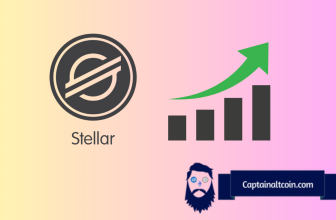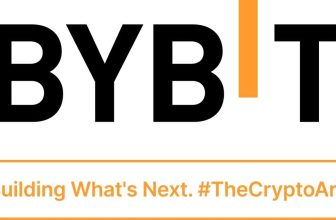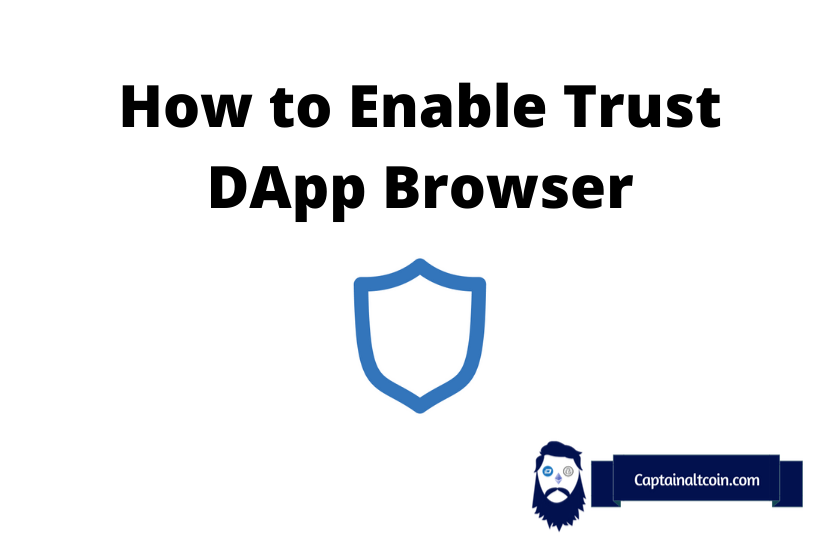
The Trust App has become one of the best ways for traders to use decentralized applications. However, you might face some confusion when it comes to enabling it on your mobile phone.
In this guide, we are going to walk you through the setup process and show you a step-by-step guide that you can use to enable the Trust DApp browser in no time.
What you'll learn 👉
What is Trust Wallet?
The Trust Wallet is currently one of the best and most popular ways for traders to gather, store, and manage their cryptos on the phone.
Since Binance launched this app, you can use the Ethereum Blockchain technology to create a Trust Wallet account.
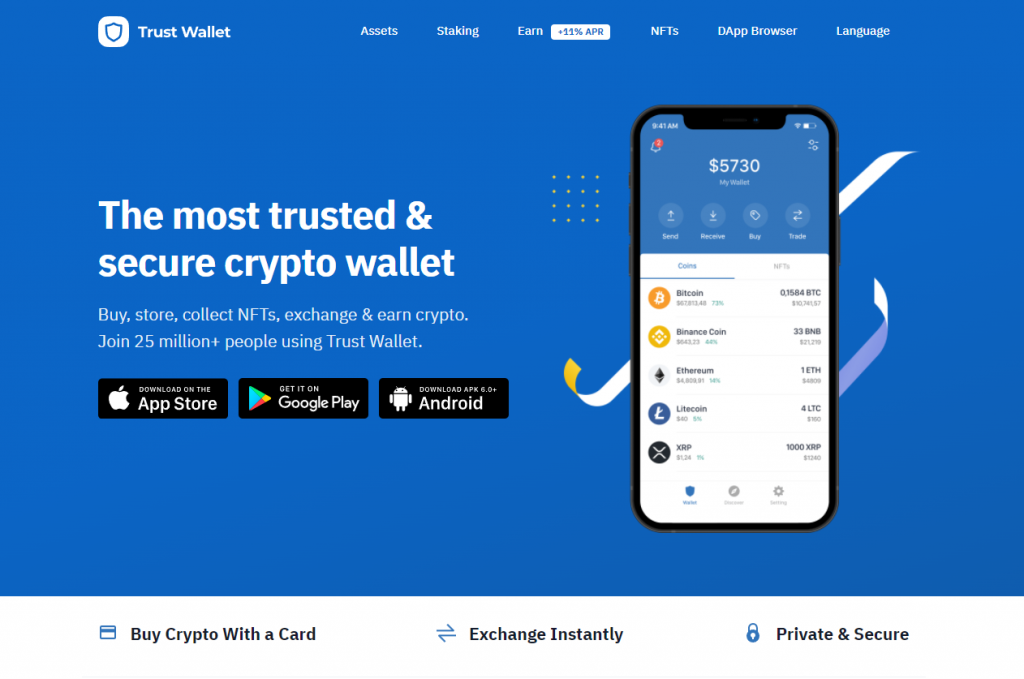
Using the DApp browser to check Decentralized Apps on your phone isn’t the only thing you can do on the Trust Wallet, but it is the platform’s most recognized feature.
What is DApp Browser?
The DApp browser allows users to connect and operate the Decentralized Apps on their device.
By enabling it, you gain access to a large variety of DApps and get to unlock the full potential of this exciting part of the crypto community.
The three key principles of a Decentralized Application are:
- Deterministic – Developers of the DApp did a great job on making the functionality of the app impeccable. Experiencing any sort of errors on the DApp is highly unlikely.
- Isolation – This refers to the extremely sophisticated system of the Ethereum Virtual Machine.
- Decentralization – The platform is open public, meaning that no individual or group has full control of the ETH blockchain.
The main goal of the DApp browser is to provide users with a chance to access new apps no matter where they are located.
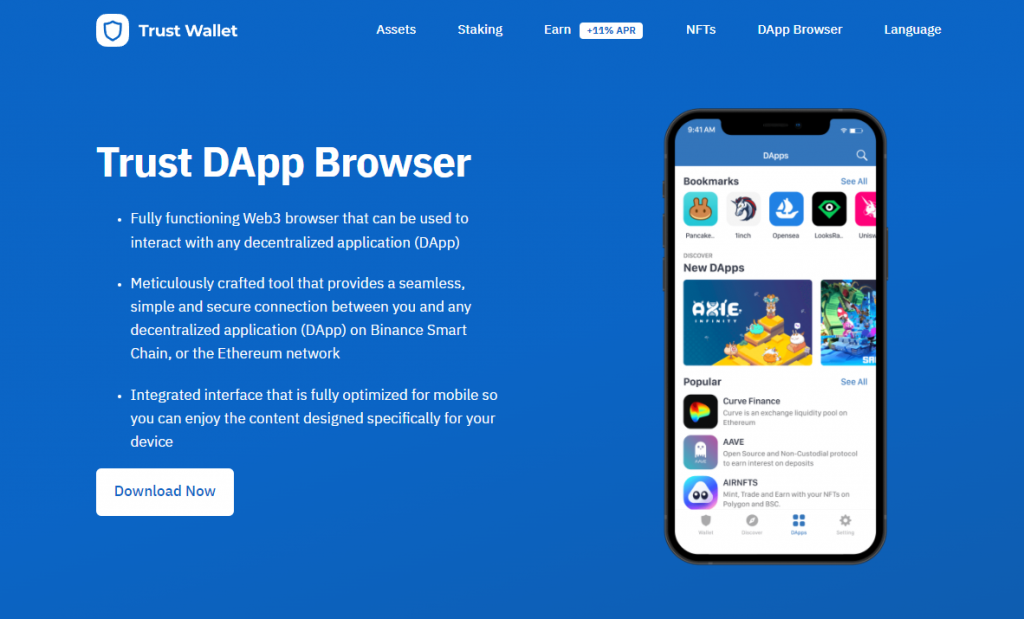
How to Enable DApp Browser on Trust Wallet
Once you understand the basics, we can start with connecting the Trust Wallet to the DApp Browser.
Remember, you will first have to download the Trust Wallet app on your mobile phone before connecting it to the DApp Browser.
Open up the Google Play Store/iOS App Store and search for ‘Trust Wallet.’ Then, download the app and hook it up to your account.
How to Enable the DApp Browser on Android Devices
Connecting the DApp Browser on an Android device is a lot easier than with iOS devices.
All you have to do is follow these three steps.
Step 1: Open Trust Wallet on Android
After configuring the app on your phone, click on the Trust Wallet icon in your main interface. Wait for a few seconds while it loads.
Step 2: Go To Settings in the Bottom Navigation Bar
Open up ‘Settings,’ located at the bottom of the navigation bar.
Tap the menu that shows up in the place where you should search for ‘Preferences.’
Step 3: Toggle “DApp Browser” to “Enabled”
Click on ‘Enable’ on the ‘Options’ section in the left part of the screen.
When you do this, the DApp Browser menu will appear at the bottom of the main page.
This is pretty much it, following these three simple steps will allow you to enable the DApp on your Android device.
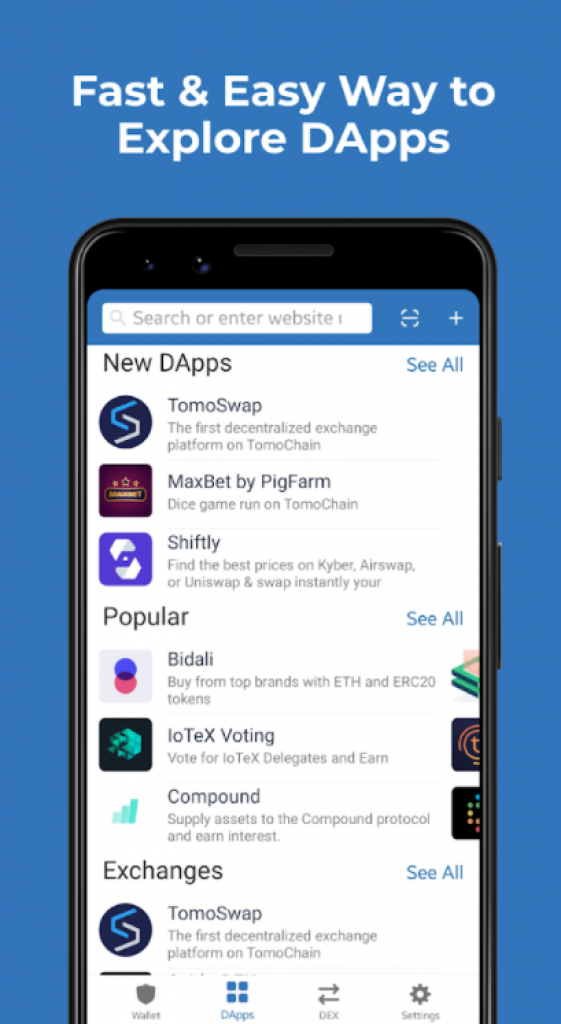
How to Enable the DApp Browser on iOS Devices
As we said, enabling the DApp Browser on iOS devices might be a bit trickier.
But don’t worry – follow these next few steps, and you will have it enabled in just a few minutes.
DApp Browser iOS Version Was Removed Back in June 2021
Unfortunately, due to the App Store’s guidelines, the DApp Browser had to be removed from Apple’s services.
While it’s not possible to check the DApp Browser directly anymore, it doesn’t mean you can’t find a way around it.
Here is what you can do.
Step 1: Open the Safari Browser
The best way to enable the DApp Browser on iOS devices is through the Safari Browser.
Open up the URL bar and type in this URL: trust://browser_enable
Step 2: Use “Trust Browser: Enable” on the URL Field
After typing in the above URL, you will receive a message asking you whether you are sure that you can trust the page.
Press ‘Open’ and continue to the next step.
Step 3: Go Back to the Trust Browser Enable on Your Wallet
Now, when you open the Trust Wallet app, you will see a ‘Browser’ option appear at the bottom of the interface.
That’s it, you can open up the DApp Browser now on your device, and this method works on any iOS device that you use.
Second Method: Open the PancakeSwap Website
If for some reason, you want to use the PancakeSwap exchange to enable your DApp browser, we prepared a guide for that as well:
- Open PancakeSwap on your Safari browser and press ‘Connect.’
- Instead of choosing ‘Trust Wallet,’ you should click on ‘WalletConnect.’
- On the pop-up message that appears, click ‘Open.’
- Press ‘Connect’ and voila. You enabled PancakeSwap with your Trust Wallet.
What is a Decentralized Exchange?
A decentralized exchange is a platform that provides users with the chance to buy/sell cryptos without the need of a third-party (broker).
These exchanges are a great choice for traders that want full control over their assets.
Does “Trust: Browser Enable” Work on Android?
The short answer is – No.
Fortunately, there are easier ways to enable the DApp browser on your Android device, the guide we displayed above is one way.
FAQs
How do I enable DApp browser on my iPhone?
Enabling the DApp browser on your iPhone can be a bit tricky since Apple removed the app from its official App Store.
However, you can follow the method we prepared above to successfully enable the DApp Browser on iOS devices.
How do I enable PancakeSwap on my Trust Wallet?
To enable PancakeSwap on your Trust Wallet, you should follow these few simple steps.
- Open PancakeSwap in your browser
- Click ‘Connect’ and then press ‘Wallet Connect’
- Click ‘Open’ in the pop-up message
How do I add DEX to my Trust Wallet?
First, download the Trust Wallet app on your device.
Next, go to ‘Settings’ and press ‘Enable’ on the DApp Browser option.
Read also:
- Top 8 Best Hardware Wallets for Bitcoin
- Best Hardware Wallet For NFTs
- Ledger Nano X vs Nano S Review: Is Nano X better Than S?
- D’cent Wallet vs Ledger Nano – Which Hardware Wallets Is Better?
- Best crypto hardware wallets for DeFi
- D’Cent Wallet Review
- Opolo Wallet Review
- SafePal S1 Review
- Ellipal Titan Review