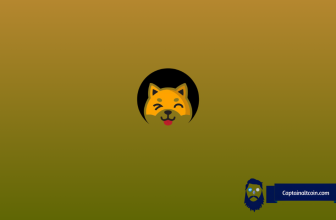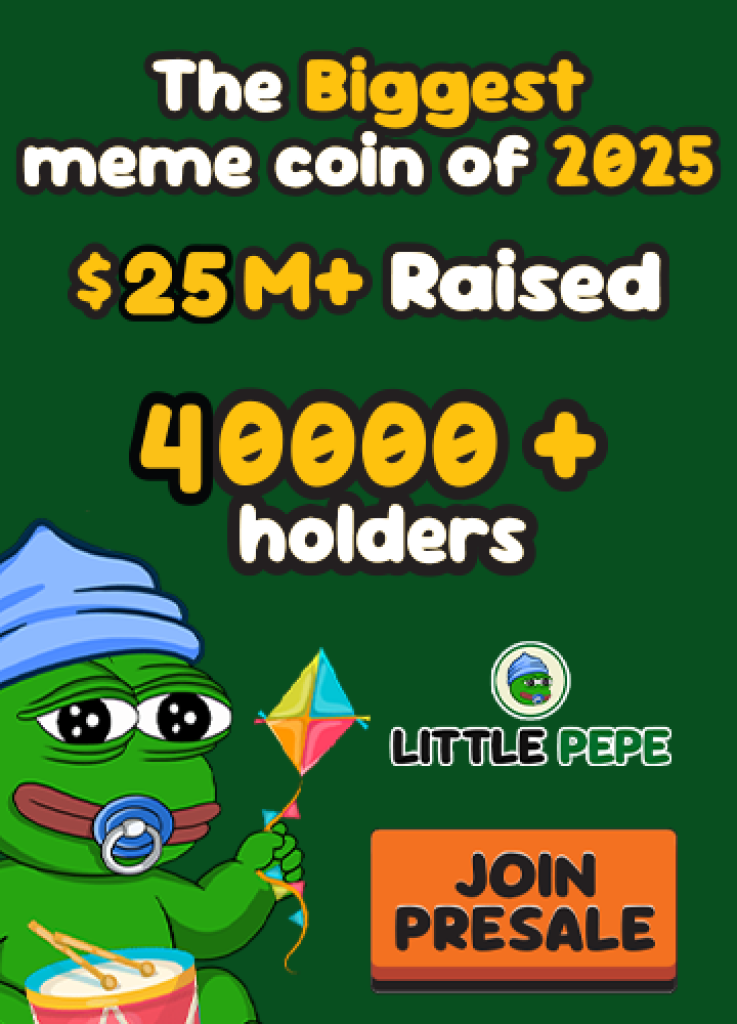What you'll learn 👉
Intro – what are KuCoin and MetaMask?
KuCoin is among the leading cryptocurrency exchanges, and it was launched back in 2017. The platform has more than one million active users and a beginner-friendly interface which makes it extremely easy to use. Low fees and high-level security are also things that can describe KuCoin. The exchange’s headquarters is in Mahé, Seychelles.
As you probably know, MetaMask is one of the leading cryptocurrency wallets globally at the moment. Over 30 million active users is a remarkable number, and MetaMask’s team deserves the respect.
Moving crypto from KuCoin to your MetaMask wallet is a common thing these days, so we’ve decided to write a complete guide on how to go through the process in just a few steps and minutes. So, let’s go into the details.
Btw. Metamask wallet works great with hardware wallets like Ledger Nano X, Nano S Plus or Trezor T wallet.
Open your KuCoin account
The initial step is to open your KuCoin account by logging into it – with mobile or your email.
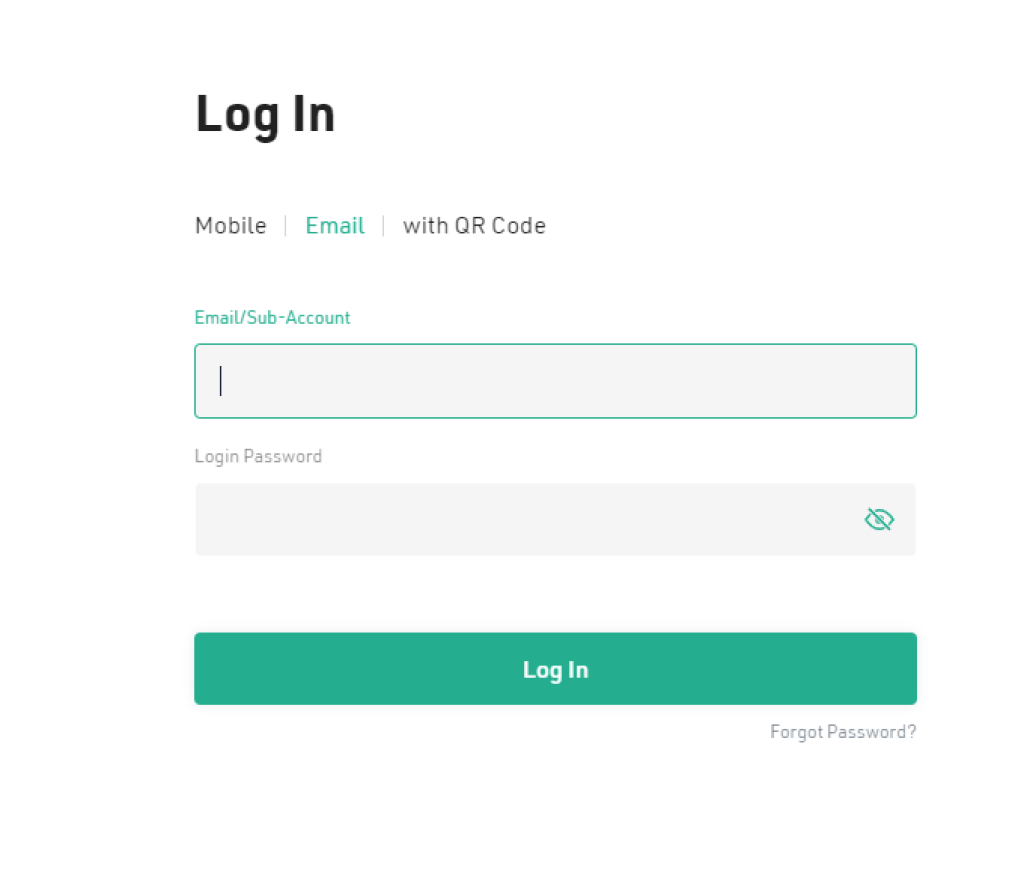
Find crypto you would like to transfer
Alright, now we have to find the coin you would like to send and start the withdrawal process. Please do keep in mind that you have to verify your account on KuCoin before withdrawing.
Click on the “assets” tab in the top right corner and then click on the “withdraw” section to the right. Once you click on it, a new screen will show where you will need to search for the coin or select one from the dropdown list of your portfolio.
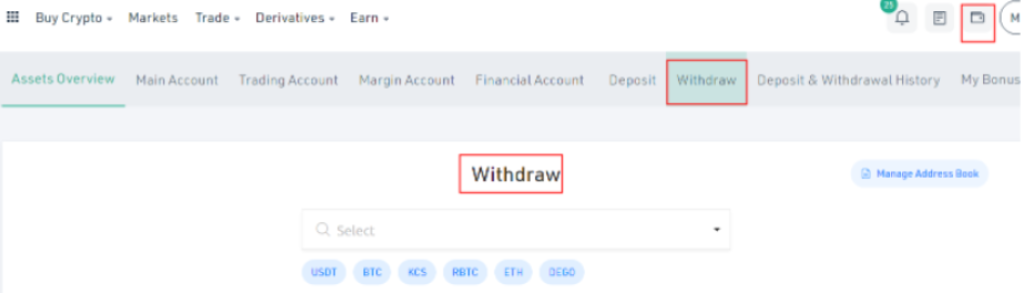
Find your MetaMask wallet address
The next step is to open your MetaMask wallet in order to find the address where the coins will be sent. MetaMask can be used on iOS, Android, and PC/laptop devices (as the browser extension). For the purpose of this article, we will use screenshots taken on the Chrome version.
Open the extension, type your password and click on the “Unlock” button.
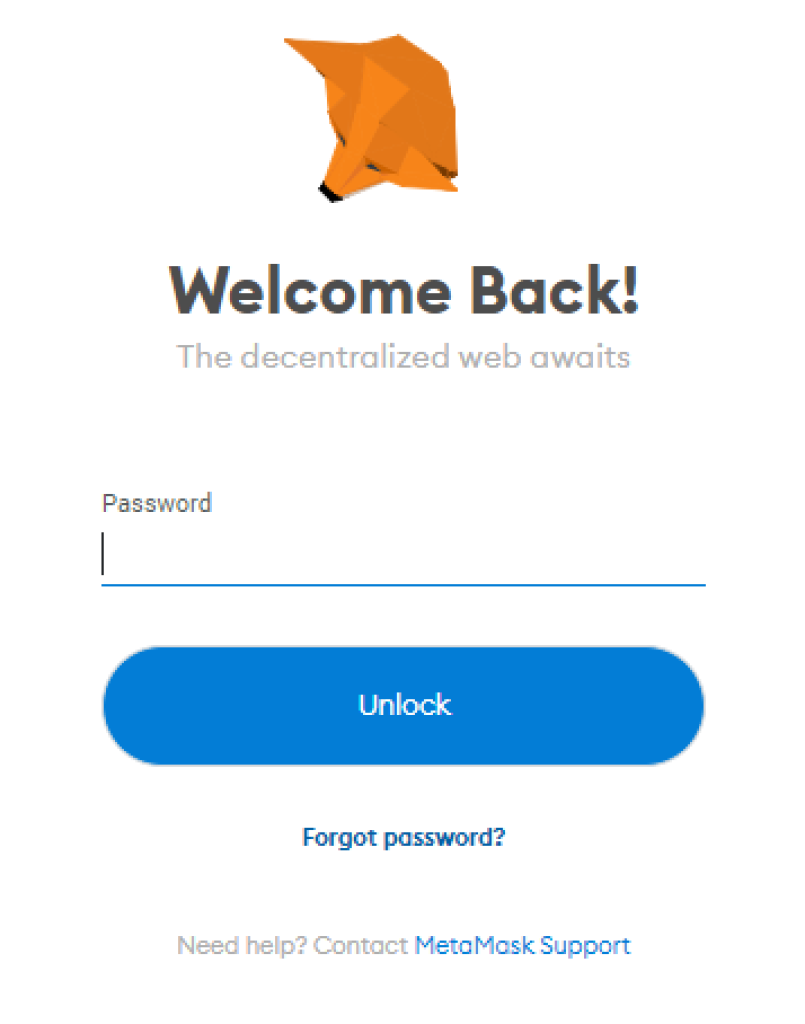
Now just click on the address, as shown in the yellow circle below. You can click anywhere on the address’ code, and it will be automatically copied to your keyboard. Alright, now let’s go back to KuCoin.
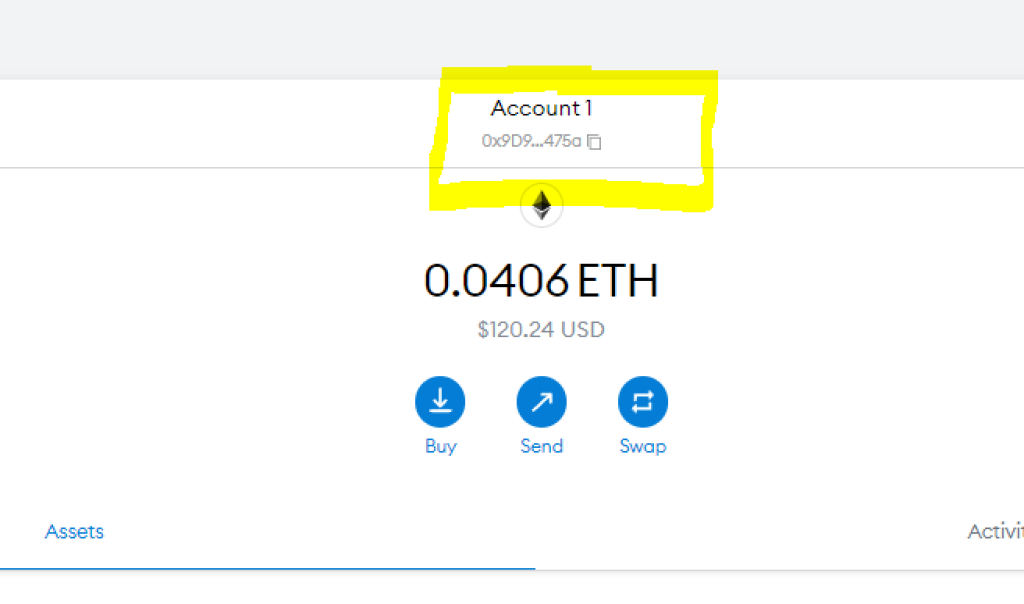
Important note: Please keep in mind that the coin you are trying to send from the exchange to your MetaMask needs to be on the same mainnet as the one you are using on your MetaMask wallet in order to see it on your wallet’s balance.
Fill out the KuCoin “withdrawal” section
The next step is to paste the address in the “Wallet Address” field. If this is not the first time you are sending coins to that address, it will already be visible and you can select it manually from the dropdown menu.
You have to select the network – KuCoin supports Polygon, Ethereum, and Binance Smart Chain deposits and withdrawals.
Enter the amount you would like to send and confirm your withdrawal request.
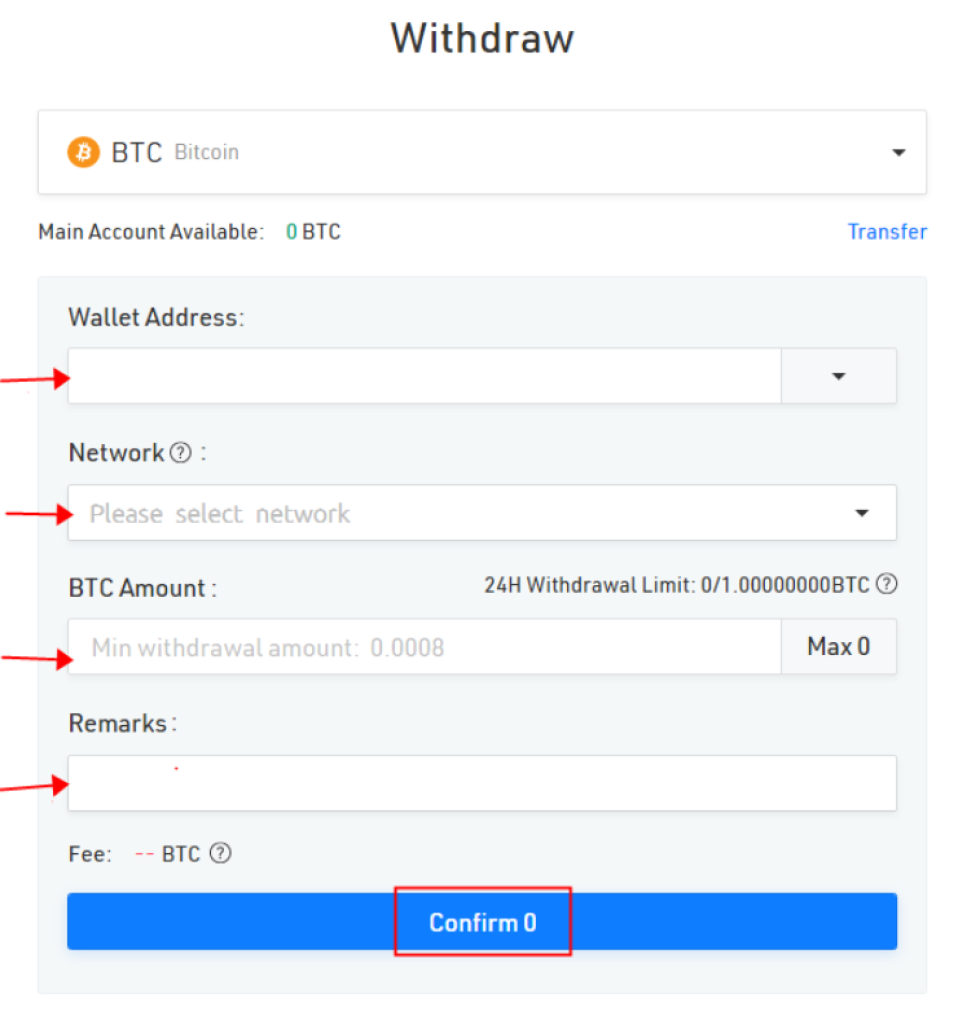
Verify and confirm your transaction
Most of today’s exchanges prompt you to go through the security verification before the coins are actually sent. KuCoin offers top-notch since you have to type the trading password (you set this when your account was created), email verification code (click on the “Send Code” button), and Google/SMS verification code. Once you typed the needed password/codes, click on the “Submit” button, as shown below.
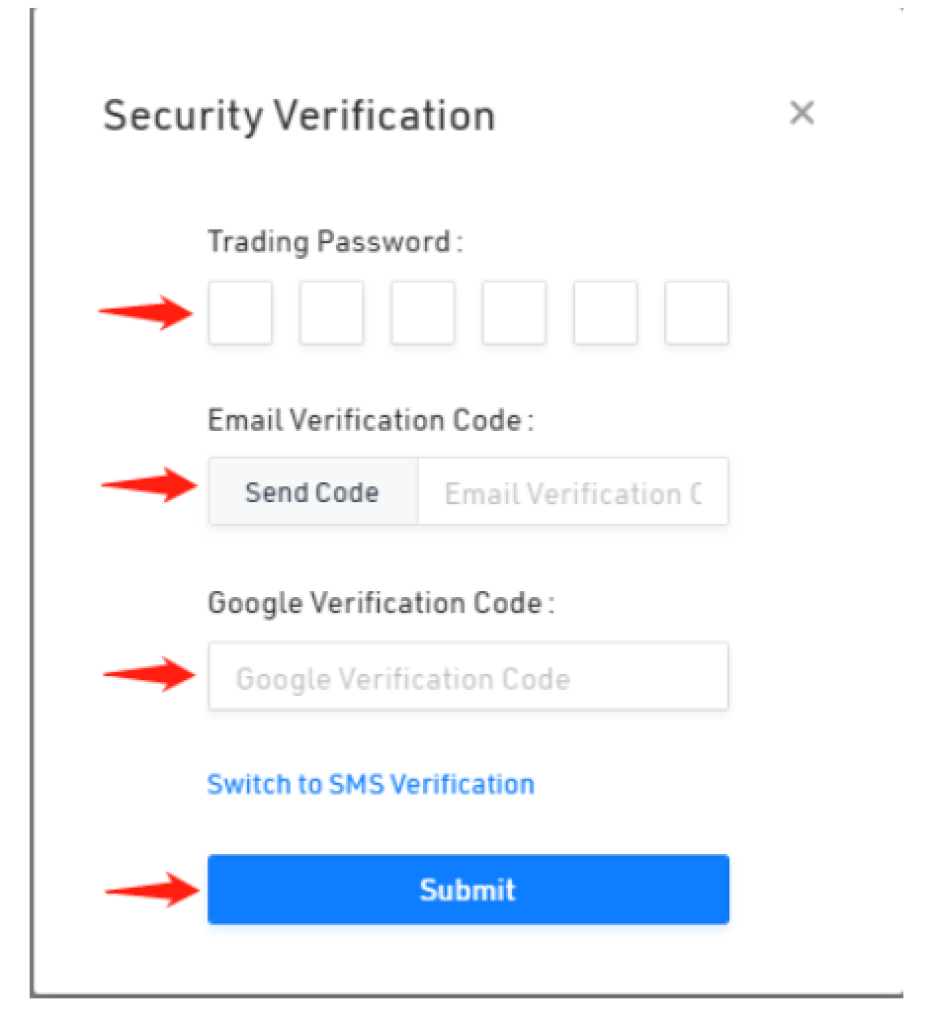
Check your MetaMask balance
KuCoin’s withdrawals usually take around 30 minutes, so once this time has passed, you can check your MetaMask balance. Keep in mind that larger withdrawals can take up a few hours, but for anything longer than that – contact KuCoin’s support.