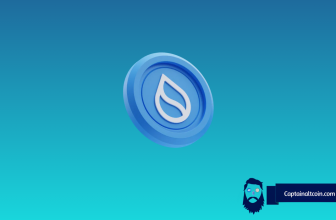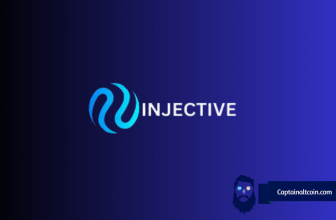BitBox01 Review – Supported Coins, Price, Security
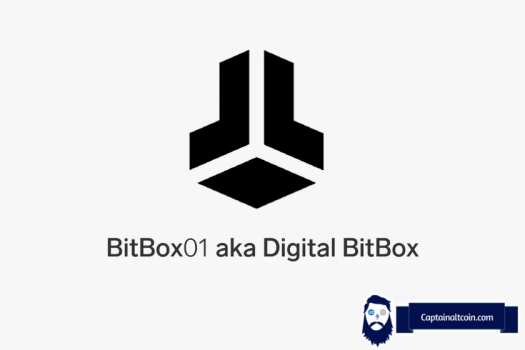
In 2011, the first cryptocurrency hardware wallet, Trezor, was introduced. It offered groundbreaking security by keeping crypto assets air-gapped from the online world. It was a much-needed idea, and the crypto world embraced it with open arms.
Since then, hardware wallets have proliferated. To date, they are still the best in terms of crypto security. They come in various sizes, shapes, and designs, but they maintain the same basic premise of air-gapping crypto assets from the online world, making them almost impossible to be hacked.
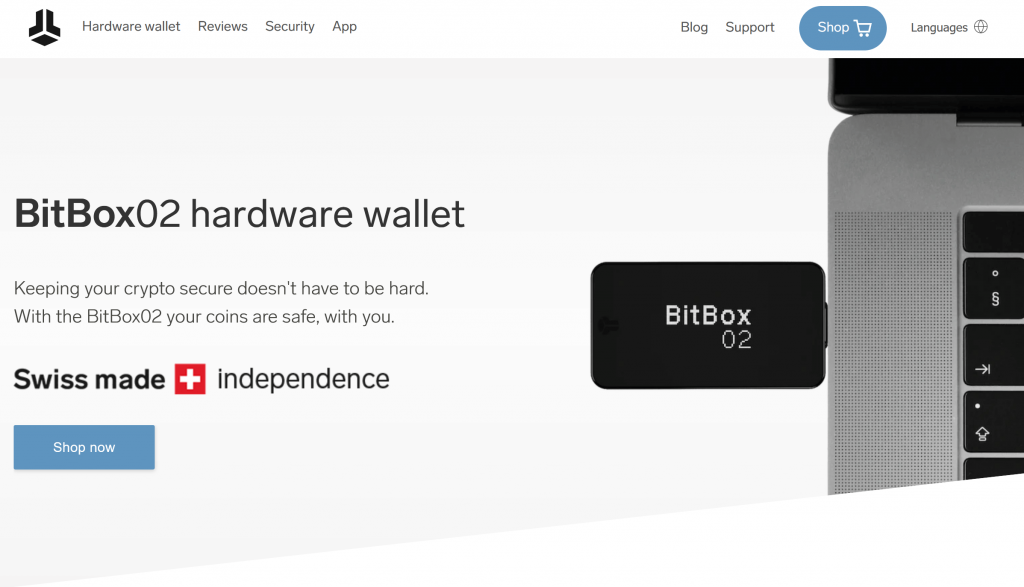
This article will discuss one of such hardware wallets – the Digital Bitbox or Bitbox01 wallet. After going through it, you will know if it is the one for you or not. Let’s start
What you'll learn 👉
WHAT IS DIGITAL BITBOX OR BITBOX01?
The Digital Bitbox wallet(or Bitbox01) is the first of the Bitbox devices produced by Shift Devices AG (formerly ETH Zurich), a blockchain-focused company based in Switzerland. It was produced in 2016 and introduced the Swiss trifecta of quality, security, and privacy to the cryptocurrency world.
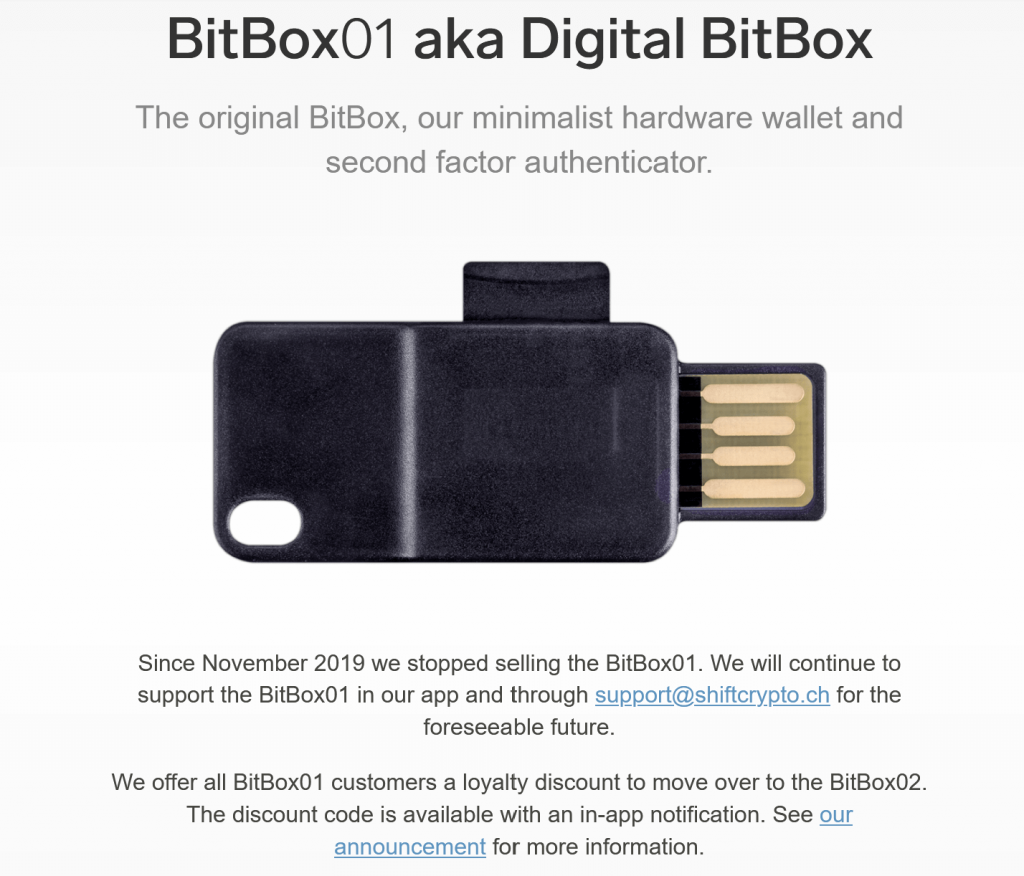
PACKAGING AND CONTENTS
The Bitbox01 comes in a subtle design as an innocuous-looking flash drive. It has no buttons and comes with a microSD card slot and a microSD card. With this portable design, you have all you need to keep your generational wealth stored away securely.
SETTING UP THE BITBOX WALLET
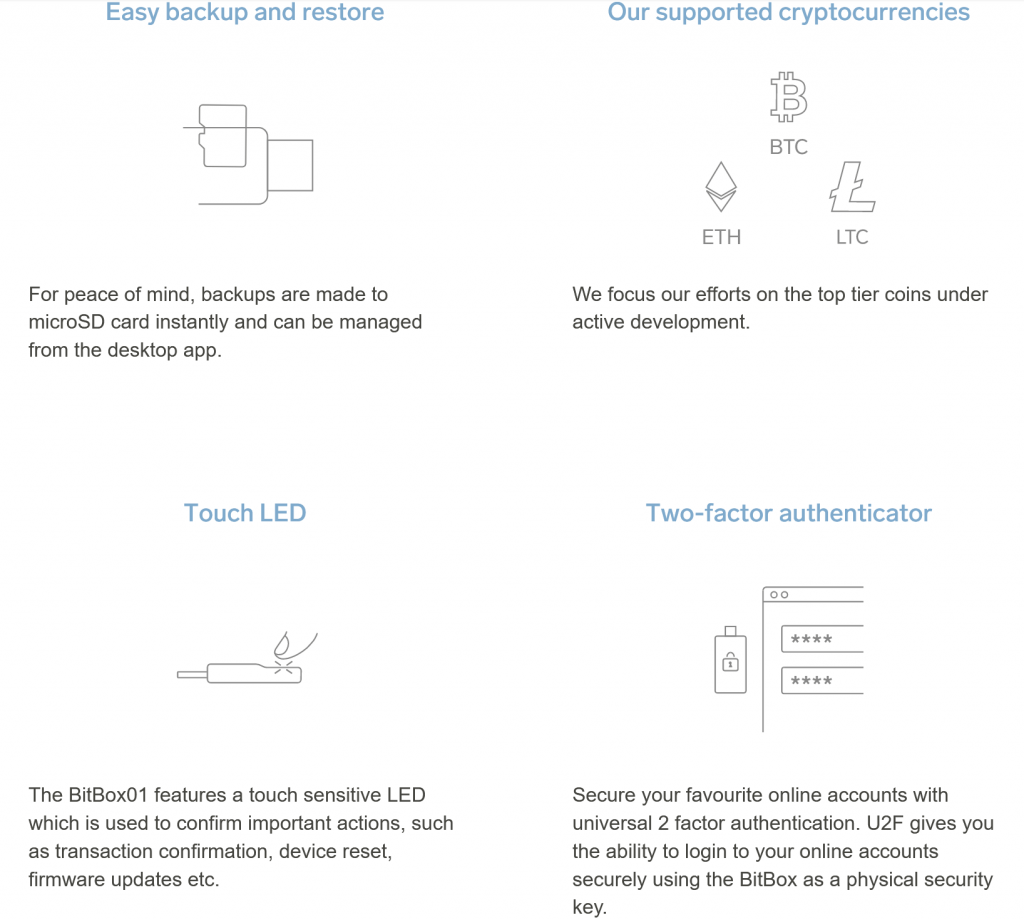
The setup process for a hardware wallet is one of the most important in using a hardware wallet. This is because you have to be the first person to choose a PIN or password on the wallet and back it up. If there’s any sign at all that the wallet has been tampered with, you should return it to the manufacturer and ask for a refund. If it has not been tampered with, you can proceed with the following steps:
- Download the desktop application depending on your operating system. The Bitbox wallet is compatible with Windows, Linus, and Mac operating systems. After installing and launching the application, it should show ‘no devices connected’ on its home page.
- Configure Digital Bitbox: Now, this is where you ‘break the seal’ on your Bitbox wallet. Connect the wallet to your computer by slotting the wallet into the USB port. That’s all you need to do to start it off. The software reacts immediately and launches itself after being inserted
The SD card must have been inserted into the wallet before connecting it to your computer. If the SD card is not inserted at the point of wallet creation, the whole process is canceled, and you have to start again. It is that important because the backup will be stored on the SD card.
Once inserted, the software launches and prompts you to set up a name for the wallet and a password for the device. The password is critical as it will be required when restoring your wallet. Therefore choose a password that you can easily remember, or at least write it down.
After that, click ‘submit,’ and your wallet is automatically created and the backup stored on the memory card.
- Keep backup safe. The backup is a combination of the device password used at the initialization point and a BIP32 extended private key. It is different from the 12 or 24 words backup seed popular with most hardware wallets.
This backup is stored offline on the SD card and should be kept in a safe place free from the reaches of the online world and from tampering by human or natural elements. The sole responsibility is on the user to keep it safe, as all stored cryptocurrencies can be lost forever if the backup is lost.
- Paper fuse. This is an additional backup option if you are not convinced of the durability of your memory card. You can connect the Micro SD card to a computer or printer and print out the pdf format of your wallet backup.
This process is riskier, though, because you’re exposing your wallet to penetration by the online world or by a logging attack on the printer.
WHICH CURRENCIES CAN I STORE?
The Bitbox01 supports Bitcoin, Ethereum, Ethereum Classic, Litecoin, and ERC-20 tokens. All in all, there are over 1000 tokens supported on this wallet.
HOW CAN I CONNECT THE BITBOX WALLET TO MY LAPTOP OR MOBILE?
The Bitbox01 wallet is compatible with the Windows, Linux, and Mac operating systems on PC. On mobile, it works with the Android and iOS operating systems. To connect it with your laptop, insert it into the USB port and follow the prompts as the inbuilt software takes over. Because it has no buttons, confirmation is made by tapping, pressing, or blinking the device. More explanation on this will be done as you read along.
Your smartphone can also be used with the Bitbox wallet for smart verification and two-factor authentication purposes. These are the steps:
- Download the supported application on the play store or Apple store.
- Open the application on your PC(with the wallet connected to the USB port)
- Select ‘connect mobile app’ from the options
- The hardware wallet LED blinks and then asks you to input the number of blinks for verification
- Do that and tap the touch button on the wallet to confirm.
- The Bitbox client software issues a QR code on PC, which you need to scan
- Once you do that, the pairing is complete, and your smartphone has now been synchronized as the screen of the hardware wallet.
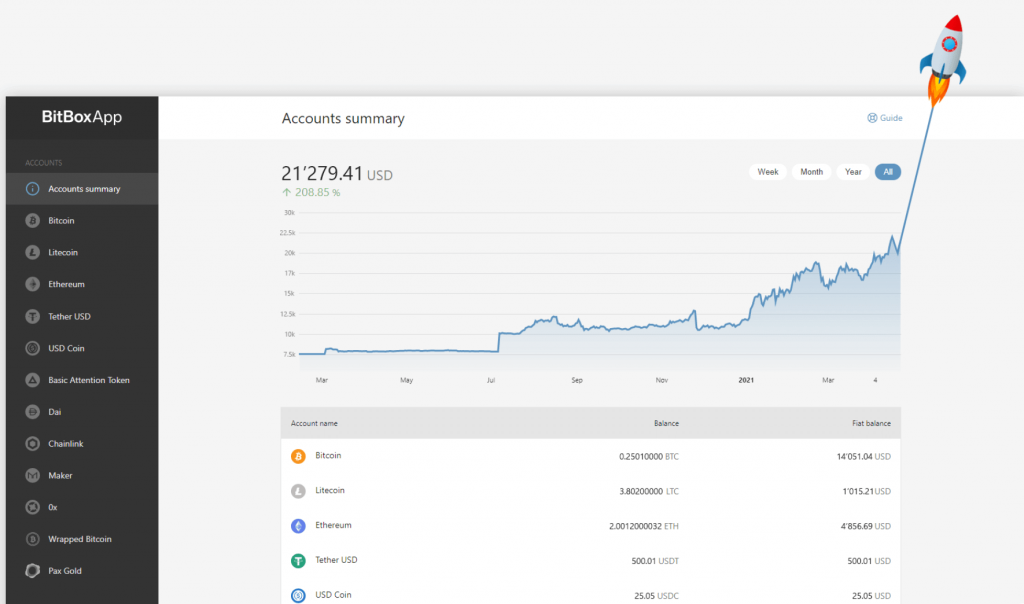
Do you need to download any software? Yes, you do. Even though the Digital Bitbox comes with its inbuilt software, you will still need to download companion apps like the Bitbox client software for PC installation and the supported apps on Android and iOS
HOW TO PERFORM TRANSACTIONS ON BITBOX
There are five tabs on the desktop app with which one can perform transactions on the Bitbox wallet. They are labeled ‘send’, ‘receive’, ‘history’, ‘options’, and ‘multisig.’ Let’s talk briefly about the function of each of them:
- Receive transactions: We chose this as the first because you need to have something in your account before performing other transactions. To receive coins into your account, click the receive tab on the desktop app, and your wallet address will be generated together with a QR code which can be scanned to imprint the address directly in the sender’s wallet.
As an extra security procedure, Bitbox changes the wallet address after each transaction so that you get a new address for the next transaction. This feature can be turned off if you prefer to have a constant address for receiving coins
- Send transactions: To send coins from your Bitbox wallet:
- Click the send tab on the desktop app.
- An empty field labeled ‘To address’ will pop up, paste the receiver’s address in the field.
- Enter the amount of the selected crypto you want to send
- Select the delivery speed. You can choose among priority, standard, economy, and budget speeds. The faster the speed, the higher the transaction fee.
- Touch the LED light for 3+ seconds to confirm or tap it once to cancel.
- Your transaction is sent.
- History tab: As the name implies, this tab shows a history of all the outgoing and incoming transactions you’ve made on your Bitbox wallet.
- Options tab: This tab gives entrance to several accessibility features on Bitbox. You can manage backups, create new wallets, change passwords, enable 2fa, control the blink-led settings, and perform many other actions relating to your Bitbox wallet here.
- Multisig tab: This tab provides for multi-signatory capabilities on the Bitbox wallet. It is done in conjunction with the copay app. When this option is enabled, transactions have to be signed by multiple persons who will each provide a valid password.
WHAT DEVICES ARE COMPATIBLE WITH THE BITBOX WALLET?
The Bitbox wallet is compatible with mobile phones and tablets that run on the Android and iOS operating systems. As for PCs and Laptops, they need to run on either Windows, Linus, or Mac operating systems to be compatible with the Bitbox wallet.
HOW TO GENERATE A NEW WALLET
To create a new wallet, go to the options tab on the Bitbox desktop client app and click on it. Among the many selections, you’ll find an option to create a new wallet, click on it and follow the prompts. It’ll automatically use the previously created password but ask you to give the wallet a different name from the previous ones.
Just like with the previous wallets, your SD card must be inserted. If not, a backup will not be created for your wallet. Once created, the new wallet automatically becomes your active wallet. Your other wallets are safe and can be easily switched to on the desktop app.
HOW TO PERFORM FIRMWARE UPGRADE
Bitbox firmware upgrades are regularly being released by Shift tech AG. To perform an upgrade:
- Go to the options tab on the desktop client software and click on ‘upgrade firmware’ among the many options
- Before doing this, make sure you have the latest desktop application running on your PC or laptop
- After clicking the ‘upgrade firmware’ tab, you’ll see a downloaded firmware that is signed by the company’s keys. Double-click on it.
- Next, you have to unplug and replug the Bitbox hardware wallet
- Then tap the led light once before it goes off to start the upgrade
- Unplug and replug the Bitbox hardware wallet again
- Your firmware upgrade is complete.
CAN I USE BITBOX ANONYMOUSLY?
The ability to maintain confidentiality and anonymity while performing transactions is one of the hallmarks of blockchain technology. That same quality applies to Bitbox wallets too. You can send and receive large or small amounts of cryptocurrencies without compromising your identity. All that will be shown on the blockchain ledger are the addresses you used, which cannot be traced back to you.
ARE THERE ANY EXTRA FEES FOR USING MY BITBOX WALLET?
Apart from the initial amount of buying your Bitbox wallet, there are no additional fees to using it. Deposits and withdrawals are free. You may however need to pay transaction fees. These fees are not paid to Bitbox itself, but to the miners of the cryptocurrency you intend to send or receive. The amount you pay for transactions also depends on how fast you want the transaction to go. If you pay lower fees, your transaction gets treated with lower priority and vice-versa.
HOW MUCH DOES A BITBOX WALLET COST?
The Bitbox total package, which includes the wallet itself and the accompanying SD card, costs a flat €59 for users based in Switzerland. Users from other countries will have to pay a postage fee of around €19 in addition to the product price itself, racking the cost up to about €78 in total.
It is best to buy the Bitbox wallet from the manufacturers themselves or accredited retailers, as this is the only way to ensure quality. Getting it online on stores like eBay or Amazon may be counterproductive because anyone can open up stores on those platforms and sell products. Therefore it may be difficult to verify the authenticity of products bought on those platforms
HOW SECURE IS THE BITBOX WALLET?
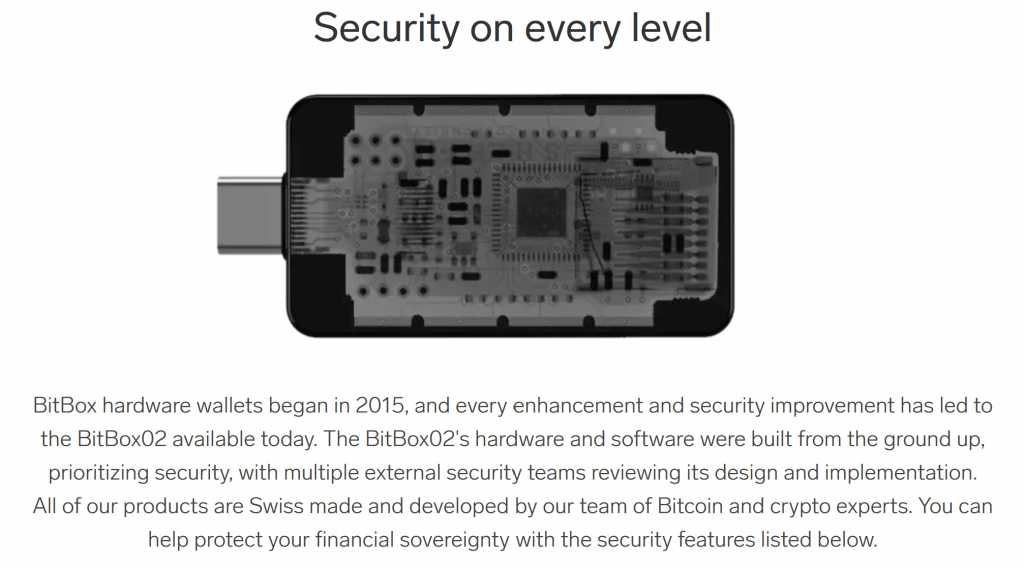
This is the ultimate question to make you decide if you should choose this wallet or not. After all, what good is a wallet if you’re only storing them for the next hacker to steal? So, once again, how secure is the Bitbox wallet? Let us consider the following features that boost its security:
- Password: As with any security device, the Bitbox wallet device is equipped with password security. The password is selected at the point of initialization and automatically becomes the backup password which is combined with the private keys to form the unique backup on the SD card
If the password is entered more than 15 times while attempting to start the device, the password and private keys are erased automatically. This measure is put in place to prevent brute force attacks
If you find yourself in a situation where you are forced to give the password to allow access to your assets, you could give them the wrong password, and a different wallet will be opened.
- Pairing: You can pair the Bitbox desktop software with a smartphone. You will still need to connect the wallet with your computer but with your smartphone as an intermediary. This prevents man-in-the-middle attacks from compromised computers. The process for pairing has been outlined earlier in this article under ‘How can I connect the Bitbox wallet to my laptop or mobile?’
- Smart Verification: This extra security measure can be done only after the Bitbox wallet has been paired with a smartphone. When that is done, transactions are verified on the smartphone device before being sent.
By clicking on the ‘verify address securely’ option at the bottom of the recipient’s address, you can confirm if both addresses on the smartphone and the PC match before sending. Also, you can learn more about the transaction details on the smartphone.
- Two-factor Authentication(2FA): This is another extended use of the smartphone. In this case, you no longer just use the smartphone to confirm transactions made on the Bitbox; you now use the smartphone to release and approve transactions.
When this function is activated, the Digital Bitbox is reverted to the background while the smartphone takes the front stage. If your phone gets lost or the app is deleted on your phone, you would have to reset the Digital Bitbox to factory settings and restore your wallet from the backup.
To activate 2fa, click ‘Enable full 2fa’ in the options tab of the desktop application but first, ensure that the smartphone is already paired with the device before you do this.
- Hidden Wallet: It’s a mechanism put in place for situations where you are forced to give your password to your account. Instead of compromising the safety of your assets, you could provide a predetermined password that leads the inquisitors to another wallet different from your main wallet.
To switch this feature on, go to the expert settings option on the options tab of the desktop app. Then select ‘Hidden wallet password’ and enter the password. The hidden wallet is permanently set to use 2fa and can also send and receive coins, just like your main wallet.
CONCLUSION
The Bitbox01 wallet is another hardware wallet that offers commendable security for your hard-earned crypto assets. With its inconspicuous design as a flash drive, its durable epoxy-filled body, its hidden wallet features, and its total detachment from the online world, you can rest assured that your coins are in safe hands.
To cap it off, the digital Bitbox wallet is not as expensive as its other hardware contemporaries, even with shipping costs included. Thus, it is an economical, durable, portable, efficient, and beautiful product. What more?!
However, there is the issue of the limited cryptocurrencies it supports and the fact that it doesn’t offer much online support. If those are things you could easily gloss over, then this wallet may be right for you.
Make sure to check out our guides on other cryptocurrency wallets:
- Best bitcoin wallets
- Best cryptocurrency wallets
- Keystone Wallet Review – Is This Hardware Wallet Safe?
- Trezor model T review
- Ledger Nano X review
- KeepKey wallet review
- CoolWallet S review
- Archos Safe T Mini review
- Best crypto hardware wallets for DeFi
- D’Cent Wallet Review – Is It Safe & How To Use It?
- Opolo Wallet Review – How Safe Is This Hardware Wallet?
- SafePal S1 Review – Supported Coins, Price, Firmware Overview
- Ellipal Titan Review: Is This the Most Secure Hardware Wallet on the Market?
- Ngrave Wallet Review
- Novi Wallet Review