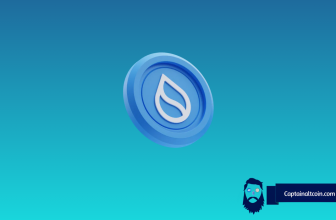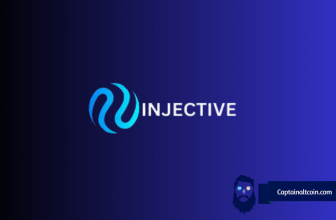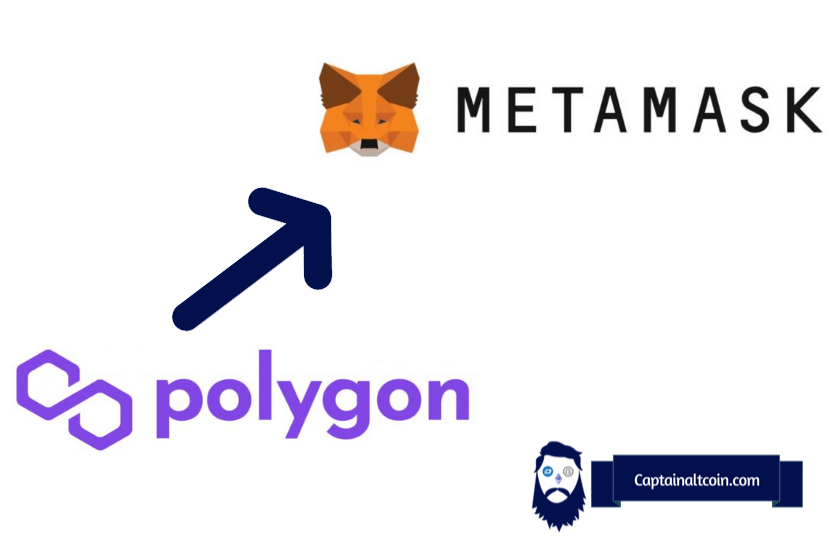
What you'll learn 👉
Intro
MetaMask is one of the most popular non-custodial wallets in the world since it has over 30 million active users. Initially, it operates only on the Ethereum network since it’s automatically added, and for every other network you wish to use – you have to add it manually.
In this article, we will explain in a few simple steps how to add the Polygon network to your MetaMask wallet. This is by far the most popular DeFi wallet out there – it also works great in conjunction with Ledger Nano X or Trezor hardware wallets.
The native token of the network is called Polygon (MATIC) and is widely considered a top10 coin globally.
The necessary data that should be entered in order to add the network to your MetaMask wallet includes the network name, new RPC URL, Chain ID, Currency Symbol, and Block Explorer URL (this one is optional). Without further ado, let’s jump into details.
Log in to your MetaMask wallet
Before logging in to your MetaMask wallet, you have to create an account on the MetaMask extension. It’s an easy process that should be done within a few minutes. The first step is to download the extension; you can do it here. On mobile devices, you can download the app from your Google/Play store. Once you download an extension, you have to go through the registration process – set up the password you will use to log in and set up the recovery phase (12 words) that you will know.
You then have to log in to your account by typing the password you previously set and then click on the “Unlock” button, as shown in the screenshot below.
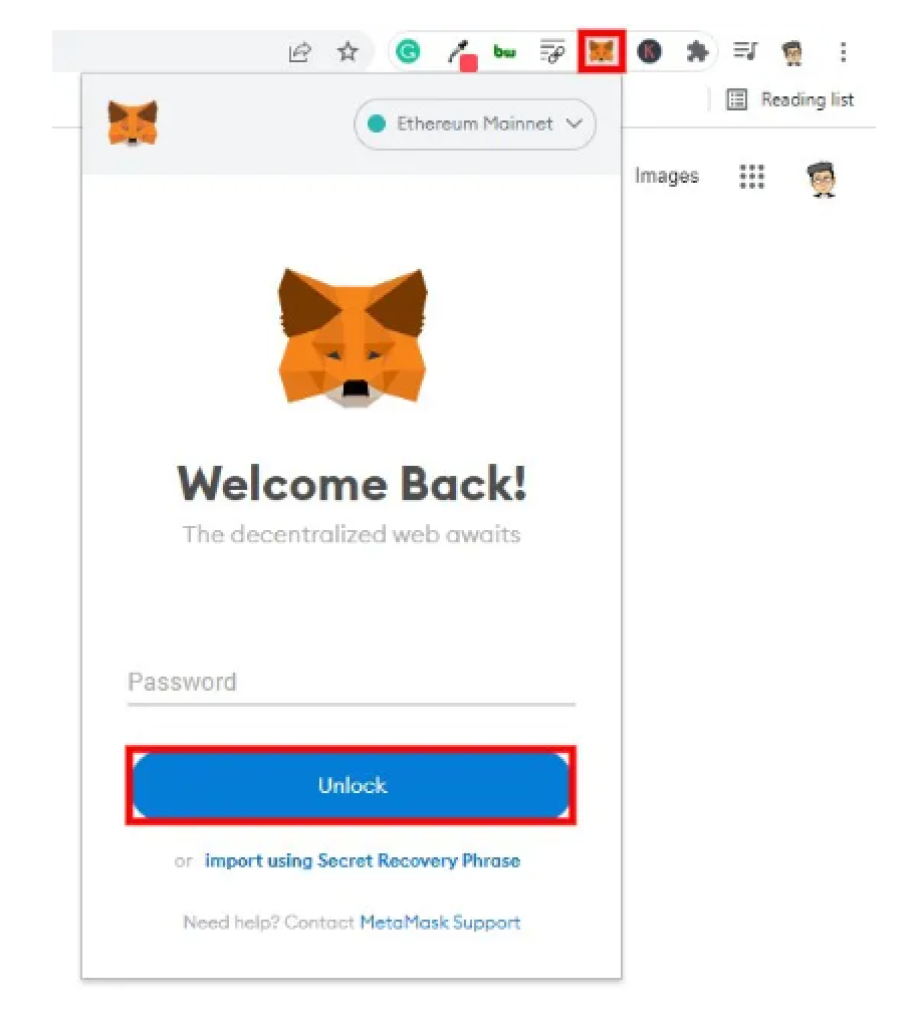
Add a new network
If you have not added any network to your MetaMask wallet, note that it will be automatically set to the Ethereum mainnet. In other words, if you want to use any other network, you have to add it manually.
On the top right corner of your MetaMask wallet, you will see the “Ethereum mainnet” button (or any other network that you are using at the moment). When you click on it, a dropdown menu will appear, and you will see the “Add Network” button.
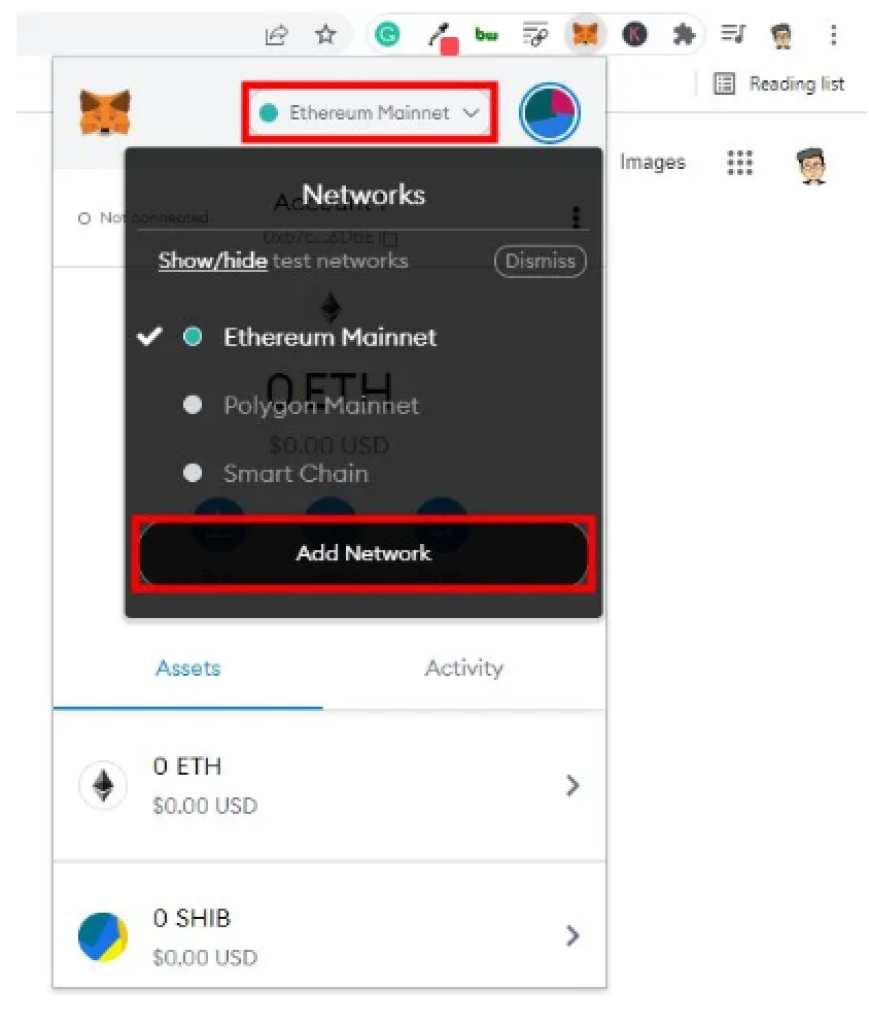
Another way to find the add network section is by clicking on the profile circle next to the Ethereum mainnet, then clicking on “settings” -> “Networks” -> “Add a new network”.
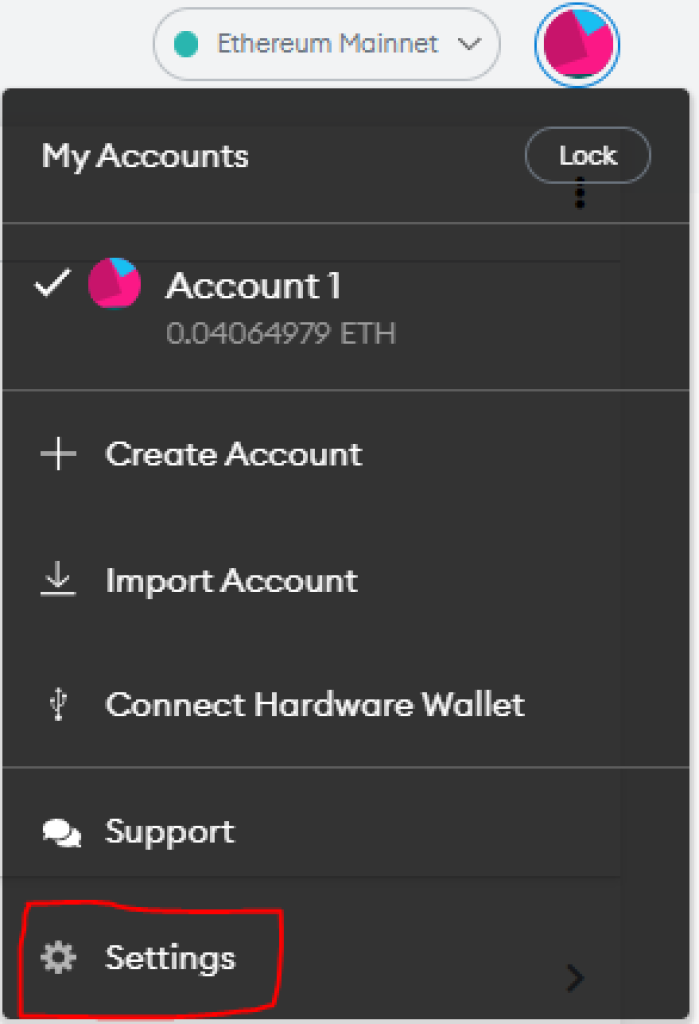
Add the Polygon network
Alright, so now we have to enter the necessary Polygon data in order to add this network to our wallet. You have to fill out the network name, new RPC URL, Chain ID, Currency Symbol, and Block Explorer URL (this one is optional).
The necessary information should be entered like this:
- Network Name: Matic Mainnet
- New RPC URL: https://rpc-mainnet.maticvigil.com/
- ChainID: 137
- Symbol: MATIC
- Block Explorer URL: https://explorer.matic.network/
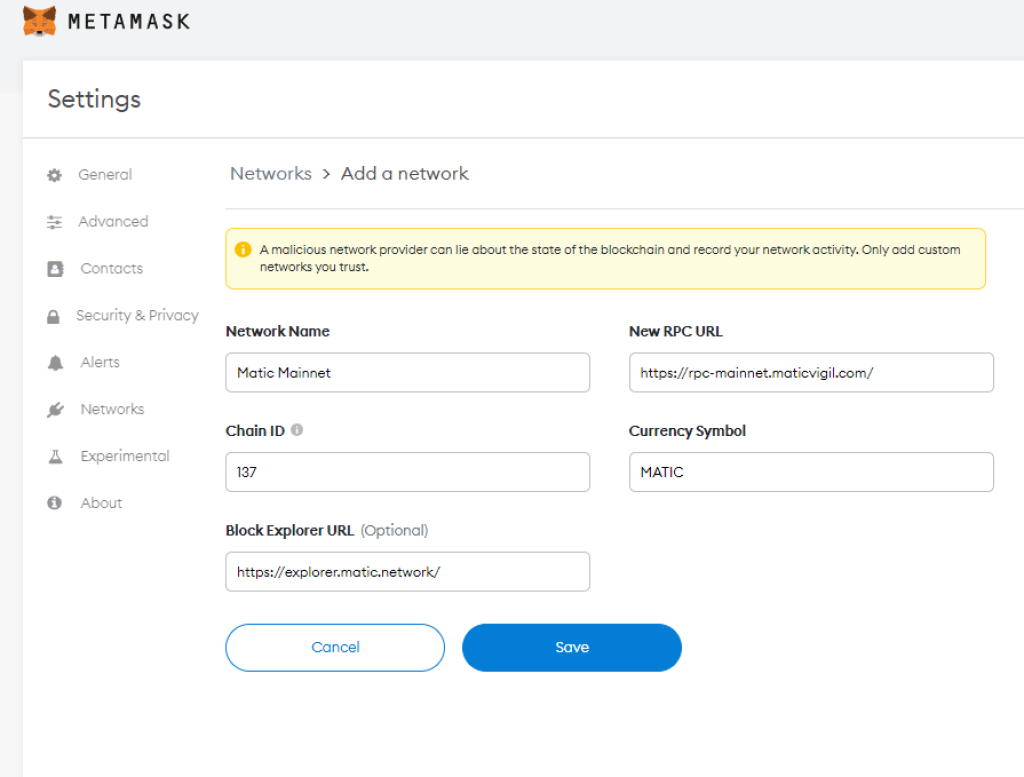
Once you verify all the data you entered is correct, click on the “save” button.
Send or receive Polygon (MATIC)
Once you click on the “save” button, that’s it – you have now successfully added the Polygon network to your MetaMask wallet. You will immediately be prompted to the new network, and MATIC will be the native token of your wallet (instead of ETH or any other network that you might have previously used). You are now able to send, hold, store, and receive MATIC on your MetaMask wallet.

Keep in mind that you need to be an owner of the MATIC token in order to operate on the Polygon network since you have to pay for the gas fees with it. You can buy MATIC tokens on various popular exchanges such as Binance, KuCoin, or Coinbase.
Polygon mainnet
- Network Name: Matic Mainnet
- New RPC URL: https://rpc-mainnet.maticvigil.com/
- ChainID: 137
- Symbol: MATIC
- Block Explorer URL: https://explorer.matic.network/
It can happen that the network is congested. If this happens, changing the RPC URL can help:
- https://rpc-mainnet.matic.network/
- https://rpc-mainnet.maticvigil.com/
- https://rpc-mainnet.matic.quiknode.pro/
- https://matic-mainnet.chainstacklabs.com/
- https://matic-mainnet-full-rpc.bwarelabs.com/
- https://matic-mainnet-archive-rpc.bwarelabs.com/
Conclusion
Polygon network is an emerging network that provides a valid alternative to the Ethereum network due to its fast transaction speed and low fees. These factors provide a competitive edge against Ethereum.
MetaMask wallet is one of the most popular non-custodial wallets globally – it claims to have more than 30 million active users, a remarkable number. This article has shown how to add the Polygon network to your MetaMask wallet in a few simple steps. Keep in mind that MetaMask initially operates only on Ethereum mainnet, so you have to add other mainnets manually. Besides Polygon, you can add various other networks as well that include Cronos, Fantom, or MetisDAO.