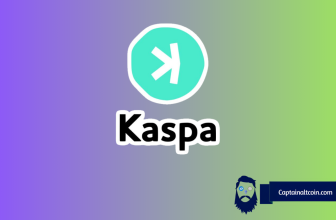What you'll learn 👉
Intro
Based on our investigation, the best way to get the most of your crypto assets is to connect them to L2 (Layer 2 network). This way, you will have lower transaction fees, higher throughput, and a better user experience in general. For the purpose of this article, we analyzed how to add one of the most popular L2 networks nowadays, the Optimism network, to your MetaMask wallet.
MetaMask wallet is widely considered one of the most popular non-custodial DeFi wallets globally since it claims to have more than 30 million active users! The number that deserves nothing other than respect. It also works great in conjunction with Ledger Nano X or Trezor hardware wallets.
Keep in mind that initially, you will use only Ethereum mainnet on your MetaMask wallet, and if you want to use any other network, you have to add it manually. The same goes for the Optimism mainnet.
Log in to your MetaMask wallet
MetaMask wallet can be used on Chrome and Firefox as well as on iOS and Android mobile devices. In this article, we will use screenshots from the mobile device, though the process is the same on any device/program.
First of all, make sure you have an account on MetaMask. You have to download an extension (if you are using a browser) or download an app on your mobile device (it’s available on Google and Play Store). Creating an account is super easy and should be done within a few minutes.
Once you are sure the account is created, open the app, and you will then need to type the password you previously set. Once you type the password, click on the “Unlock” button.
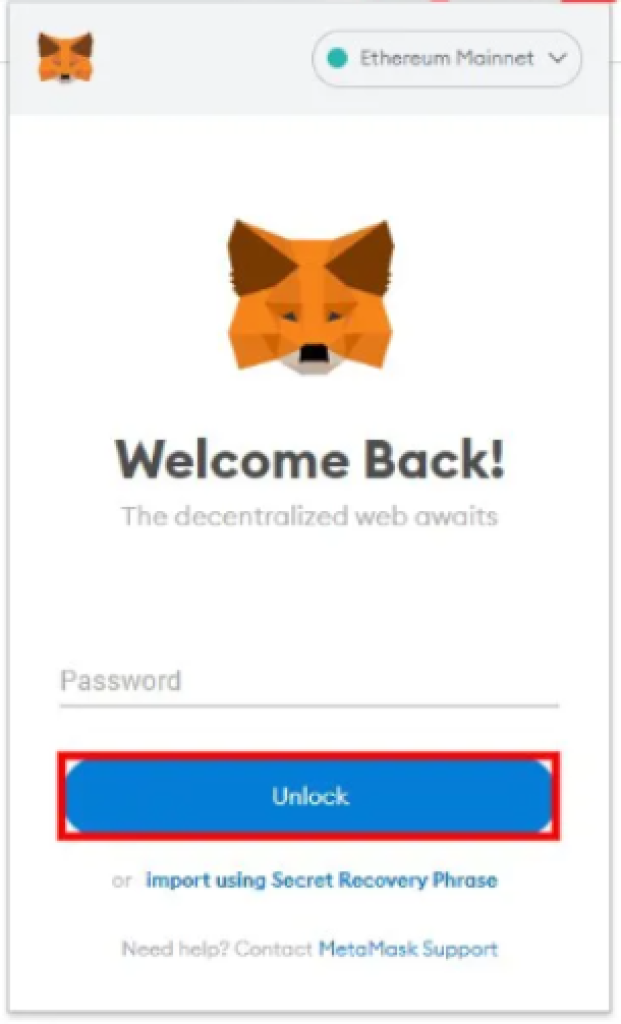
Add a new network
Alright, so now we want to get to the “add a new network” screen. In order to do so, click on the dropdown menu next to the “Ethereum mainnet” button at the top of your screen.
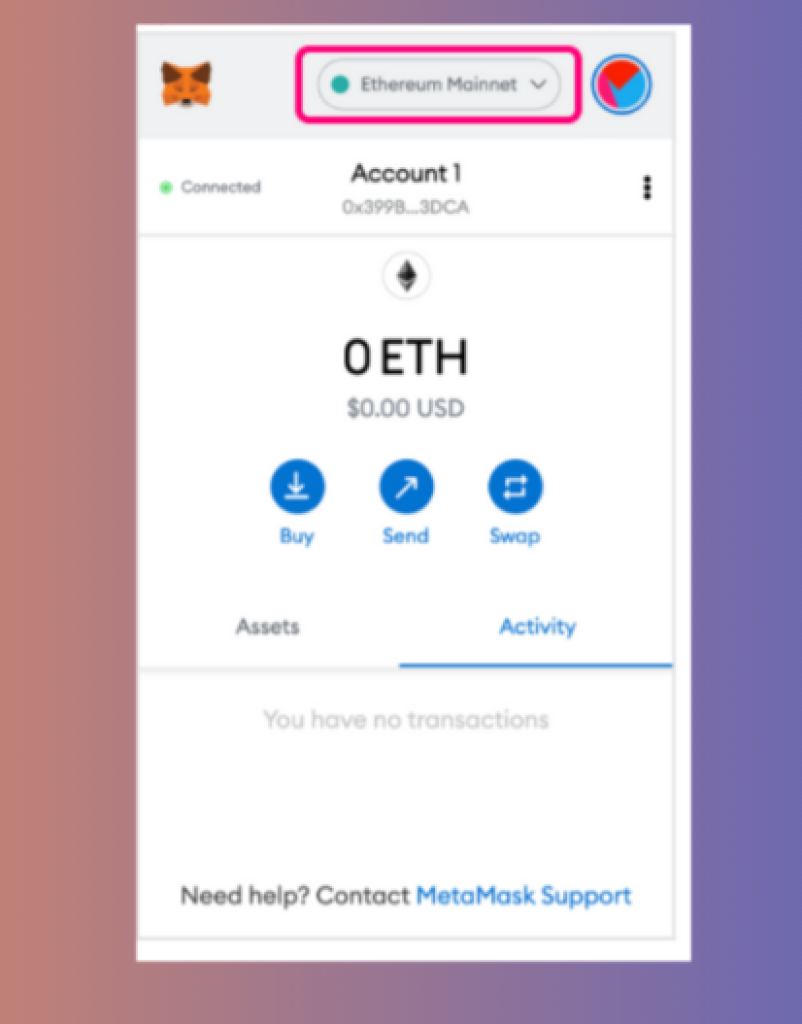
When you open the drowndown menu, you will see the “add new network” button. Click on it, and you will be prompted to immediately enter the needed data for the Optimism network.
Another way to get to the add a new network screen (although a more complex one) is the profile circle on the top right corner->settings->networks->add a new network.
Add the Optimism mainnet
Alright, so now we are ready to enter all the necessary data in order to add the Optimism network to your MetaMask wallet. The fields that need to be filled out are Network Name, New RPC URL, Chain ID, Currency Symbol, and Block Explorer URL (Optional).
Let me provide you with all the information you need:
- Network Name: Optimistic Ethereum
- New RPC URL: https://mainnet.optimistic.io
- ChainID: 10
- Symbol: ETH
- Block Explorer URL: https://optimistic.etherscan.io
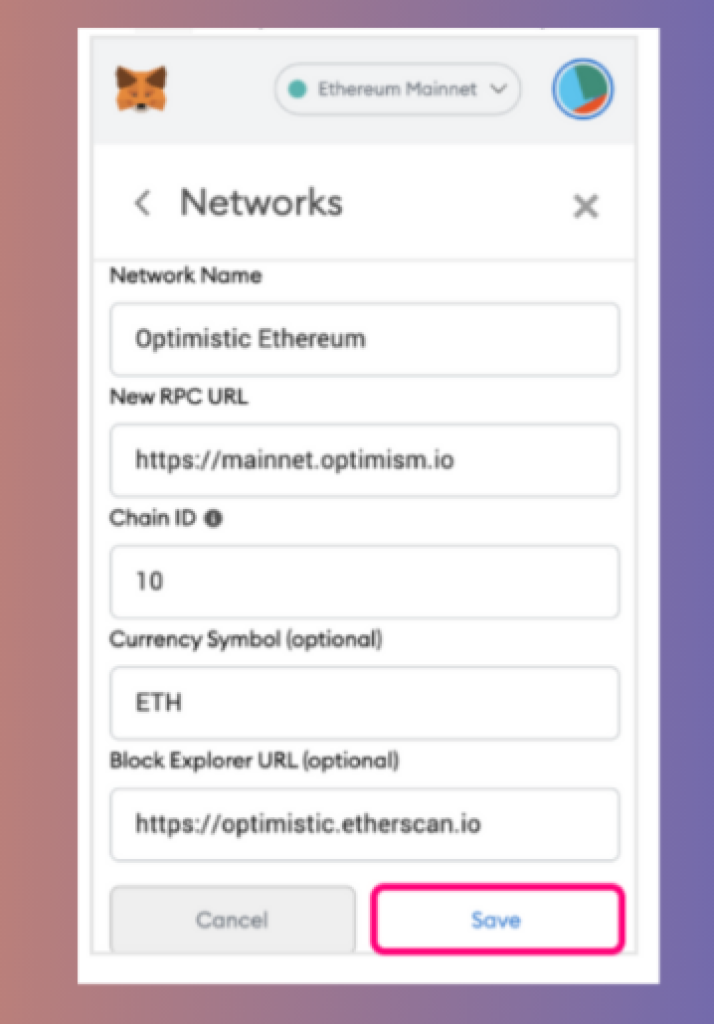
Once you are sure all the information you entered is correct, click on the “save” button as shown on the screenshot above.
Send or receive Ethereum on L2
And that’s it – you have now successfully added the Optimism mainnet to your MetaMask wallet. You will be able to send and receive ETH with fast transactions and low gas fees. If you want to change to some other network, you can just click on the network name on the top right screen and select another network.
You will still have to be an owner of ETH on L1 and then bridge it to L2 and move it to your Optimism mainnet. This is obligatory since you need to be an owner of ETH L2 in order to operate on the Optimism network (since you have to pay for the gas fees).
Optimism Mainnet
- Network Name: Optimistic Ethereum
- New RPC URL: https://mainnet.optimistic.io
- ChainID: 10
- Symbol: ETH
- Block Explorer URL: https://optimistic.etherscan.io
Conclusion
Optimism network is a Layer 2 network where you can send and receive Ethereum with fast transactions, higher throughput, and low gas fees.
MetaMask is one of the most popular non-custodial wallets (if not the most popular) globally since it claims to have more than 30 million active users. Initially, only the Ethereum mainnet is added to your MetaMask wallet, so you have to add it manually if you want to use any other mainnet. In this article, we explained in detail how to add the Optimism network to your MetaMask wallet. The whole process is quite simple and should be done within a few minutes.
Besides the Optimism mainnet, keep in mind that you can add other mainnets to your MetaMask wallet such as Binance Smart Chain, Polygon, Cronos, Fantom, or MetisDAO.