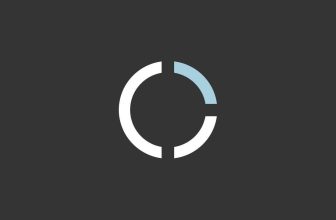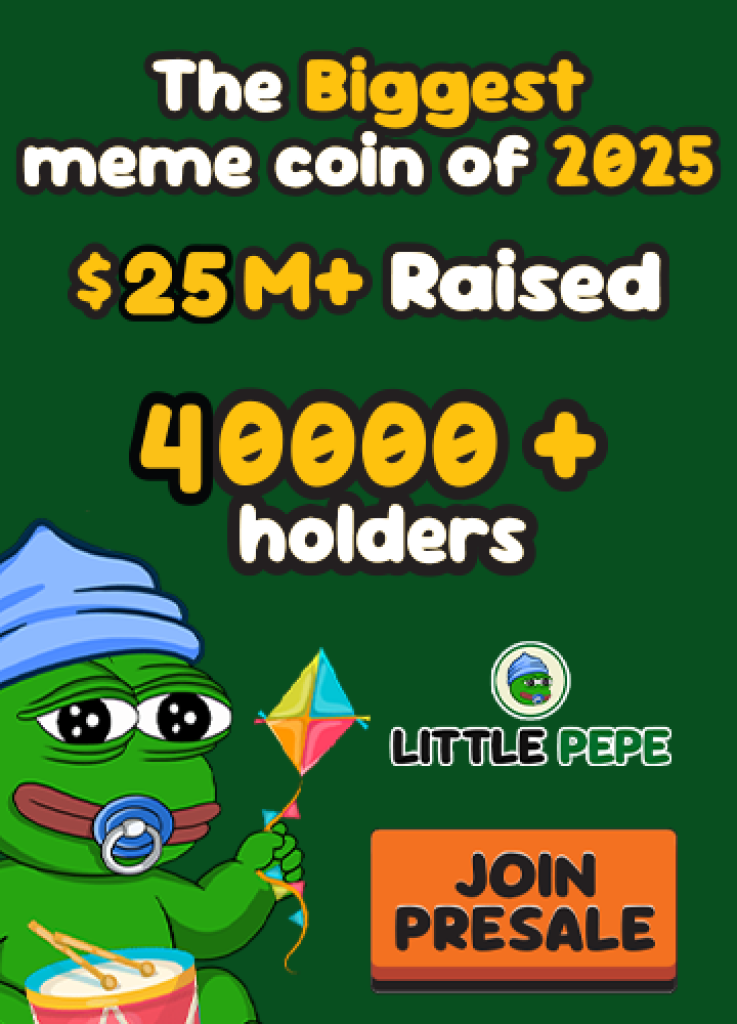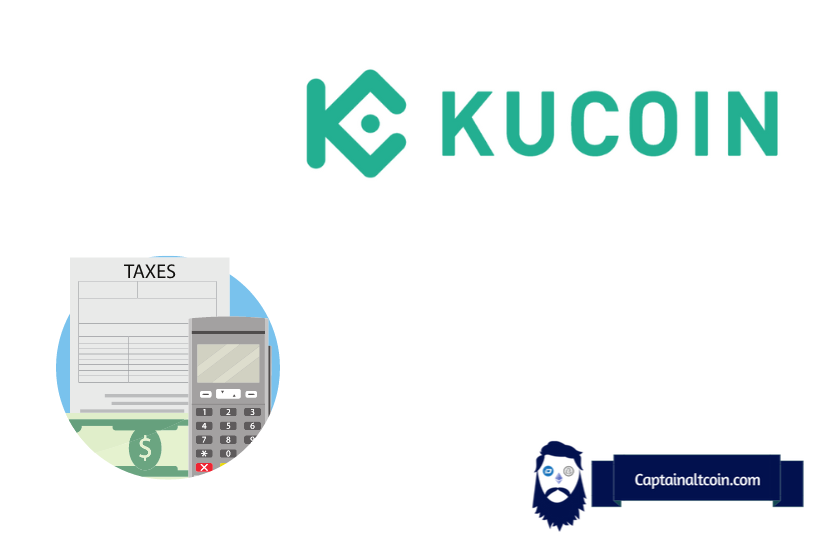
Kucoin provides a wide range of crypto services and you need to pay taxes on every one of them, be it trading, buying, selling, staking etc. Creating a Kucoin tax report is not that hard, especially if you use specialized crypto tax calculators that help you get Kucoin trading history and manipulating that data to get an accurate tax report.
Top crypto exchange KuCoin was established in August 2017. It provides all kinds of crypto services like buying, trading, staking, lending, bot trading etc. The website charges low fees in comparison to other crypto exchanges. Over 10 million people are drawn to the simple UI.
Now that you’ve been briefed on how fantastic KuCoin is, we can move on to the less appealing topic of taxation.
In the United States, crypto is treated by the IRS as a digital asset, subject to the same regulations as stocks, bonds, and other traditional forms of investment capital.
Unlike gains from more conventional assets, crypto profits are taxed in a unique manner. The length of time you’ve held cryptos and the method of their acquisition will affect your tax liability. The method you receive crypto is subject to Capital Gain Tax or Income Tax.
If you invested in cryptos, you probably liquidated part of your holdings at some point this year. This is capital gain, and it is considered taxable income. What you make from the sale of your crypto will be subject to taxation.
Kucoin has no dedicated tax tool (just like other exchanges have none) so users will need to export their entire transaction history and use third-party tools in order to file their taxes.
What you'll learn 👉
Best crypto tax calculator for doing Kucoin taxes
There are numerous crypto tax tools on the market, but the top 3 are:
- Koinly – supports a heap of different exchanges, can be used to calculate different crypto activities and tokens (like NFTs, staking, airdrops etc). Has acceptable pricing packages and great support. Check the full Koinly review here.
- Coinledger – another great tool that is more US focused, has similar pricing packages like Koinly and is reliable and accurate. Check is Coinledger worth paying for by clicking here.
- Zenledger – accurate and fast tool that is a bit more expensive than the other two but that’s why it has a separate DeFi tool that simplifies DeFi tax reporting. Check how good is Zenledger by clicking here.
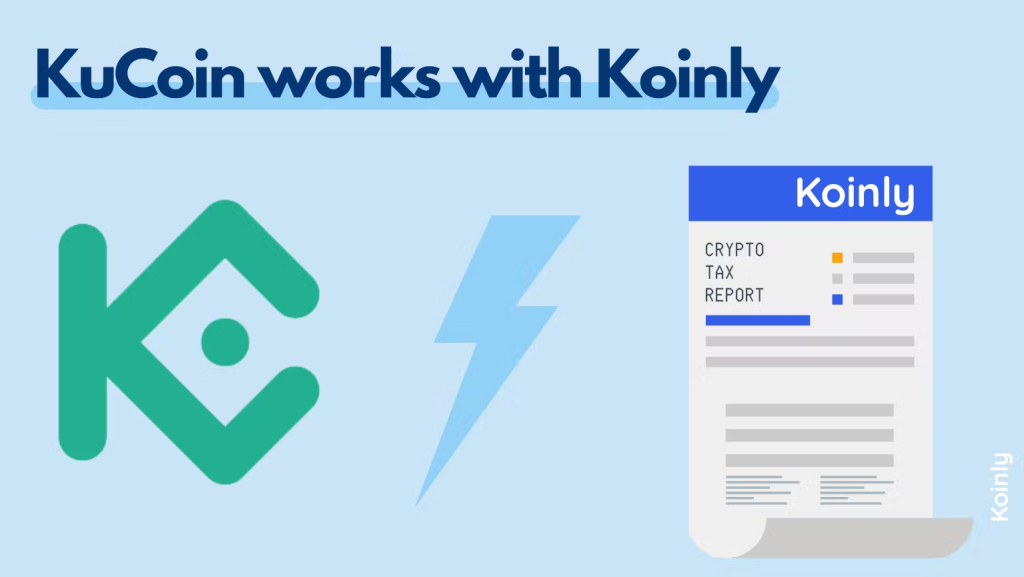
In the text below, we wrote about 2 ways to deliver the taxes document to the revenue service.
Read also:
- How to do your Kraken taxes
- How to do your Pancakeswap taxes
- How to pay taxes on NFTs
- How to pay taxes on crypto staking
How To Get KuCoin Transaction History
Integrate with a crypto tax tool via Kucoin API
KuCoin’s integration with the tax tool makes it easy to manage your crypto taxes. With a tax tool, you can easily track your transactions and report them to the IRS. You can link your Kucoin account with the tax tool software account using Kucoin API and automatically import all your transaction data into it. This way, you don’t have to worry about manually entering your transactions anymore.
Create API keys on Kucoin
The Kucoin simplifies the process of creating API keys. To do that, follow these simple steps:
1. Log in to your Kucoin account.
2. In the top right corner, press on your account icon and choose “API management” from the menu which opened.
3. Press the “Create API” button, and then enter your API credentials in the “API Name” field to give it the name.
4. Enter the text in the “API passphrase” field to create a passphrase.
5. Grant to tax tool read-only access by checking the “General” option below the “API restrictions” section.
6. In the “IP restriction” section, check the “No” option.
7. In the fields with the names “Trading Password”, “Email Verification Code”, and “2-FA Code (Google 2FA)”, enter the necessary data to continue. If your 2FA is not enabled, enable it.
8. To activate your API, first, you must log in to your Kucoin account and then press the “Click Activate API” button in the email that which Kucoin platform automatically sends to your email.
9. Finally, copy your API and secret keys, which are displayed, and keep them safe.
Add the API keys into a tax tool
To add the API keys to a tax tool, follow the steps in the text below:
1. Log in to your tax tool account.
2. Move your cursor to the “Exchanges” menu and choose the “Add exchange” option from the displayed menu.
3. In the field for searching, type “KuCoin” and select it from the list.
4. Choose the “Automatic” option, and press the “Continue” button.
5. Enter the “KuCoin” for your wallet name.
6. Finally, paste in the appropriate fields the “API Key” and the “Secret Key”, which are copied earlier.
Pulling your transaction history from KuCoin automatically
With the tax tool’s ability to sync with your crypto exchanges and wallets, you can easily keep track of your profits, losses, income, and expenses and generate correct tax returns in a matter of minutes. Just follow the two instructions below, and your financial records will be retrieved automatically:
1. To import all transaction history data from Kucoin, choose the option “All” from the dropdown menu. You can also choose a specific date from which you want to import the data.
2. To finish the integration, press “Save”.
Integrate with a tax calculator via the Kucoin CSV/XLSX file
You may import a CSV file containing your trade, withdrawal, and deposit activities instead of linking your Kucoin account to the tax calculator via the API.
Downloading CSV Files with transaction history from Kucoin
Easy and quick CSV file export is available from your Kucoin account. Some simple steps are below to help you do that:
1. Log in to your Kucoin account.
2. Once you log in, move the cursor to the “![]() ” option.
” option.
3. From the dropdown menu which appears, choose the “Spot Trade History” option.
4. Then, choose the “Trade History” tab.
5. Next, decide the type of transaction data you wish to export and set start and end dates.
6. To download your transaction history, click on the “Export to CSV” button. KuCoin does not allow exporting all-time trading history. You can only export 100 days at a time, so choose a 100-day interval.
Importing CSV files into a tax tool
The Import/Export function of all popular tax software allows for CSV file importation. As a result, you may import massive volumes of data without having to enter each individual record one by one. To import a CSV file into a tax tool, follow the steps below:
1. Log in to your tax tool account.
2. Move the cursor to the “Wallets” menu and choose the “Add wallet” option by clicking on it.
3. In the field for searching, enter the “Kucoin” and choose it from the list.
4. Select the “File import” option, and press the “Continue” button.
5. Type “Kucoin” as your wallet name, and choose the CSV files that you downloaded.
6. From the dropdown menu “Import from” select the “All” option.
7. Finally, click on the “Save” option to begin the import process.
FAQs
Kucoin can’t generate your tax forms because of the lack of a purpose-built reporting tool. To do that, use tax calculator software such as Koinly, Coinledger, or Zenledger.
The tax software is able to keep tabs on your gains, losses, and income, as well as provide accurate tax returns in a matter of minutes, thanks to its ability to integrate with your crypto exchanges and wallets and consolidate your data.
From one country to the next, this varies. Depending on the legal framework in your country, you could have to pay taxes on capital gains made from trading digital assets or on the value of your portfolio of digital assets. Taxes can also be owed on any additional money you make, including from staking or lending your crypto.
No, KuCoin does not report to the IRS because, at this time, it is not licensed to operate in the US. According to KuCoin’s privacy policy, the corporation may provide personal information if ordered to do so by a government agency.
No, KuCoin doesn’t supply a financial statement. Keep in mind that to cover all of your KuCoin trades, you’ll need numerous CSV files. Regardless of how long you’ve had the account, if you’re utilizing crypto tax software, you’ll also need to include your whole KuCoin transaction history.
No, KuCoin does not provide an end-of-year statement. However, you may generate an end-of-year statement using the export of your KuCoin transaction history. Simply download sufficient CSV files to cover the reporting period.
Due to the strict rules that apply to US crypto exchanges, KuCoin does not have a license to operate there. Many US citizens still use KuCoin, nevertheless, as it is one of the few centralized crypto exchanges that does not need KYC verification.
Yes, KuCoin submits reports to various tax authorities as most bigger crypto exchanges such as it.
There is no way because TurboTax does not support Kucoin for imports. You can, however, do it via a workaround by using Koinly that does integrate with TurboTax.