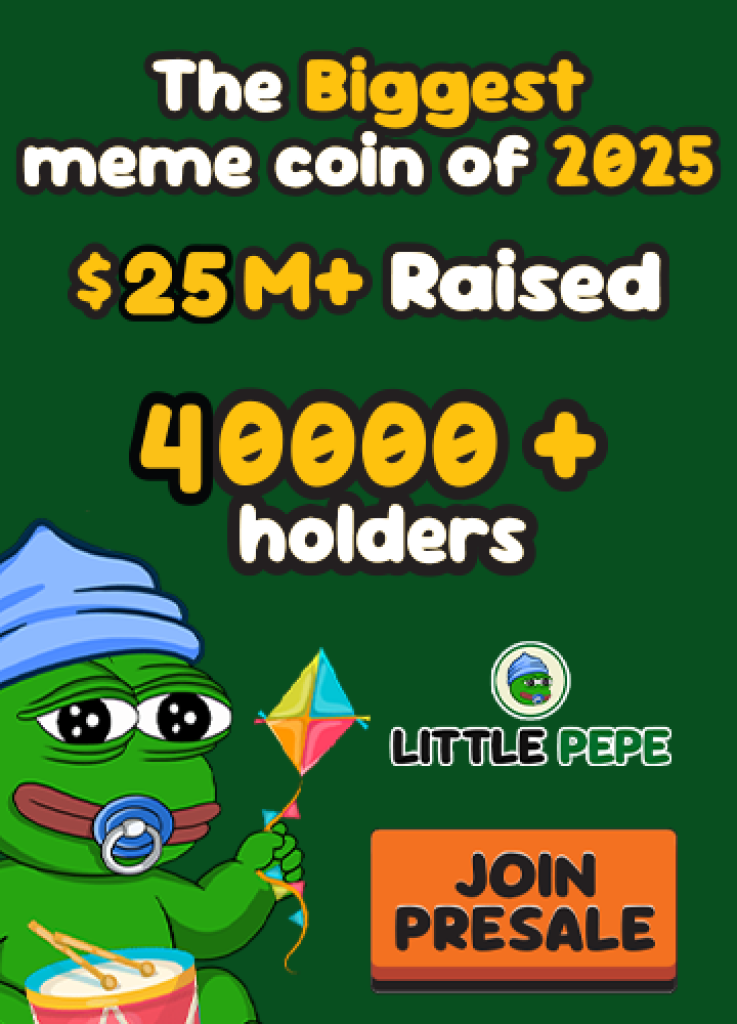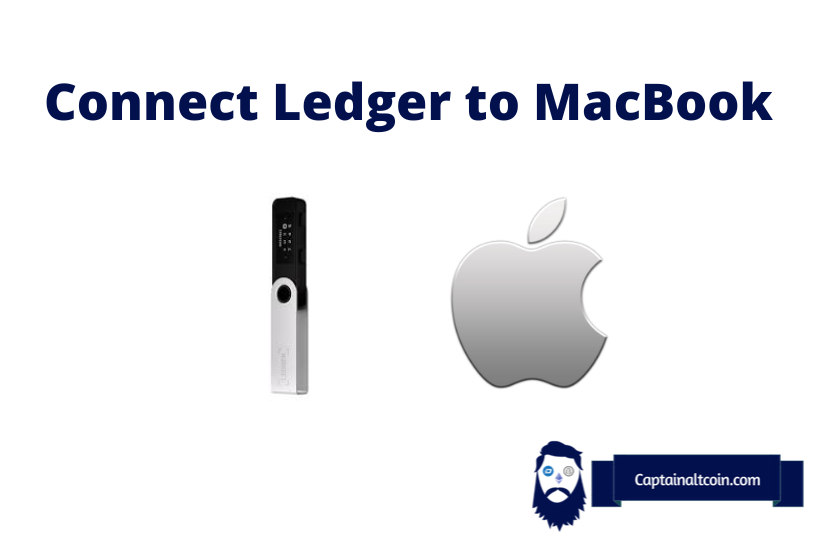
What you'll learn 👉
How to connect Ledger to a MacBook or Chromebook?
There are a few easy steps that you need to follow to connect a Ledger hardware wallet to a MacBook. First, you must link the Ledger device to the computer using a USB-C to USB-C cable connection. The second step is to download the app from ledger.com/ledger-live/download and install the Ledger Live app on your Mac.
Can you connect the Ledger Nano S to the MacBook?
Yes. Ledger Live requires macOS 10.14 or later and an internet connection. All three Nano models (Nano X, Nano S Plus and Nano S) from Ledger are compatible with any Mac device.

How to connect Ledger with a MacBook Air?
Since MacBook Air laptops don’t have USB 2.0 ports, a Micro-USB to USB-C adapter is required to connect a Ledger device to your computer. Bluetooth connections are available for Android and iOS (mobile devices) only.
For those looking for different connectivity options, Ledger recommends the Ledger OTG Kit, which contains three types of cables (Micro-USB-USB-A, USB-C to USB-C, and Micro-USB-USB-C). You can purchase the OTG Kit adapter bundle on the company’s official website, shop.ledger.com.
Can you connect Ledger to a Chromebook?
No, Ledger devices don’t offer support for Chromebook computers.
Read also:
- Can You Create Your Own Hardware Wallet?
- Ledger Nano S vs Nano S Plus – Which Hardware Wallet is Better?
- Ledger Nano S Plus vs Nano X – Which Hardware Wallet is Better?
- Do You Need Multiple Hardware Wallets? Can You Have 2 Hardware Wallets?
FAQs
Ledger has a browser extension named Ledger Connect, to which you can connect your device to access Web3 apps on Ethereum and Solana from a browser. Ledger Connect is still in beta testing and has yet to be launched to the public.
No. Ledger Live does not support Chromebook computers. This is because Chromebooks were designed to run web-based applications and rely on cloud storage, as opposed to Ledger Live, which needs to run on a computer’s physical hard drive.
To put Ledger Live on your laptop, you must download the app from ledger.com. Ledger Live is compatible with macOS 10.14 and above, Windows 8.1 and above, and Linux. If you are using macOS, you must drag the downloaded.dmg file to the folder Applications, start Ledger Live from Spotlight or Launchpad, and click “Open” to allow the application to install.
Ledger Live is the app to which users can connect their Ledger devices to manage their cryptocurrency portfolio. The app allows users to buy and sell cryptocurrencies, track prices, access DeFi services, keep track of their NFT portfolio, and more.
Yes. Users need to click an official link provided by the Ledger company to interact with their cryptocurrency without using the Ledger Live app.
Yes. The Bluetooth technology used on Ledger Nano X and Nano S is perfectly safe since the private keys are on the secure chip of the device and never leave it. It allows Ledger to keep your keys safe in case of a vulnerability in the Bluetooth protocol or other similar security threats.
Chromebook computers use ChromeOS, which is not compatible with Ledger. If you want to use the Ledger app on a Chromebook, you can install a ledger-compatible OS such as Android, Windows, or Linux.