Ledger Nano S Review – Is It Still the Best Hardware Wallet?

Ledger Nano S quickly became a leader’s flagship hardware wallet. While officially discontinued in 2022, Ledger swapped it with the Nano S Plus and Nano X, still providing firmware updates for the original S. It is still popular among users for long term cold storage due to its low price and durable history.
Name: Ledger Wallet Nano
Description: A USB bitcoin hardware wallet with smartcard security in a very compact and beautiful package.
Who’s behind it: Three French startups – La Maison du Bitcoin, Chronocoin, and BTChip
Originally Launched: December 2014
Cost: $79,00
Rating: 4/5
Summary: The Bitcoin Ledger Wallet Nano is a relatively affordable bitcoin hardware wallet that looks good and has a few clever tricks up its sleeve.

Read also: How good is the latest Ledger Nano S Plus? Check out our review and also a direct comparison of Nano S Plus vs Nano S / Nano S Plus vs Nano X.
What you'll learn 👉
Is Ledger Nano S Still Usable?
The Ledger Nano S has been discontinued since 2022, replaced by the Nano S Plus and Nano X. While you can still use a Nano S if you have one, its limited storage and lack of future model updates make the Plus or X better choices for most new buyers. Firmware updates are still provided, so it remains a viable cold storage option.
Basics
The Bitcoin Ledger Wallet Nano is a new hierarchical deterministic multisig hardware wallet for bitcoin users. It aims to eliminate a number of attack vectors through the use of a second security layer. However, this tech-heavy description does not mean much to the average consumer. That’s the reason why I am going to explain it in plain language, describing what makes the Bitcoin Ledger Wallet Nano tick.
The Ledger Wallet Nano is a compact USB device based on a smartcard. It is incredibly lightweight and weighs only 5.9 grams (0.013 pounds). It is roughly the size of a small flash drive and even thinner than most USB sticks, measuring 39 x 13 x 4 mm (1.53 x 0.51 x 0.16 inches). No micro-USB to USB cords needed and no Bluetooth compatibility, it is just a smartcard that gets inserted into a device’s USB port.

Inside the packaging, you can also find a recovery sheet, a simple manual, and a security card in a black faux leather pouch.
Although some rough edges are visible upon closer examination, I have no major complaints about the build quality. The plastic device features an aluminum swivel cover with a brushed finish, and it is very simplistic, but you will know why when you look at the price. This product might be cheaply priced. However, it was not cheaply made, and it is for people who do not have a lot of Bitcoinsor other crypto assets but just need a secure offline place to store them.
The Ledger Nano offers you a great level of security even with its tiny price tag. Your money won’t be lost (as is the case with all of the Ledger wallets) if you end up misplacing your Ledger Nano. You can just purchase a new Ledger wallet and put your money in the new cold wallet by using the Chrome plugin. Simple!
It is also important to note that the Ledger Nano utilizes EAL5+ smartcard technology. This technology is used by many high-level businesses to secure their transactions and other sensitive data.
The best part is that all of your data is stored on the smartcard itself, which means that nothing is controlled or owned by another company or even Ledger itself. This popular hardware wallet is yours.
Ledger Wallet Company
The Ledger Nano Bitcoin wallets are made by a company called Ledger, and the company’s headquarters are in Paris, France. However, they also have an American office in San Francisco, California.
Ledger Nano S vs Nano S Plus vs Nano X
| Feature | Nano S | Nano S Plus | Nano X |
| Screen Size | Small OLED | Larger OLED | Larger OLED |
| Memory | Limited (3–6 apps at a time) | Much larger (up to 100 apps) | Much larger (up to 100 apps) |
| Supported Assets | 1,800+ via Ledger Live & 3rd-party apps | 5,500+ | 5,500+ |
| Connectivity | USB only | USB-C | USB-C + Bluetooth |
| Price | Discontinued – ~$50–$70 resale | $79 | $149 |
| Launch Year | 2014 | 2022 | 2019 |
While the Nano S can still secure a wide range of cryptocurrencies, its limited storage space means you’ll have to uninstall and reinstall apps if you hold many different coins at once. Newer models like the Nano S Plus and Nano X solve this problem with expanded memory.
Bitcoin Ledger Wallet Nano Security Concept
The Ledger Nano S still uses a Secure Element chip (CC EAL5+ certified), the same type of chip found in passports and payment cards. Your private keys never leave the device.
Other key security features include:
- BIP39 passphrase support for an extra layer of security.
- Firmware authenticity verification, ensuring your device is running genuine Ledger code.
- Ledger’s transparency reports and open-source apps policy, allowing independent verification of security claims.
Even on a compromised computer, transactions are verified and approved only on the Nano S screen before signing.
How to Use the Device
The Ledger Nano wallet is designed for use on desktop operating systems on Google’s Chrome browser, and as the test bed, I used an Asus Windows 8.1 tablet with a keyboard dock.
How to Set Up Ledger Nano S
Ledger no longer uses the old Chrome app for setup. All Ledger devices are now initialized through Ledger Live, available for Windows, macOS, Linux, iOS, and Android.
- Download Ledger Live from ledger.com/start.
- Use a computer or mobile device to connect to your Nano S.
- Decide whether you want to set up as new or restore from an existing recovery phrase. Follow the onscreen prompts to guide you in the process.
- Directly on your device, pick a PIN.
- On the given sheet, write your 24-word recovery phrase and make sure you store it securely.
- Install apps for the coins you want to manage.
In 2023, Ledger also introduced Ledger Recover, an optional paid service that lets you back up your recovery phrase with encrypted key shards stored by trusted custodians. Some users find it convenient, while others prefer to keep their recovery phrase fully offline.
Setting Up Ledger Nano S Hardware Wallet for the First Time
So you’ve got your Ledger Nano S hardware wallet. Congratulations! First, plug your Ledger Nano S with the USB cable on a computer. You will be welcomed by Ledger and asked to press both buttons at the same time to get started (the Ledger Nano S only has 2 buttons).
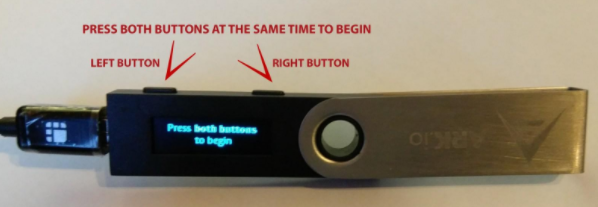
Press both buttons at the same time to begin
Press both buttons one more time to start the configuration. This screen will be shown to you:

Press the right button to set up your Ledger Nano S (if you previously lost or broke Nano S, choose the left button to input your recovery passphrase in order to regain access to your wallets)
A new message will show after you press ‘configure as a new device,’ prompting you to ‘Choose a PIN code.’
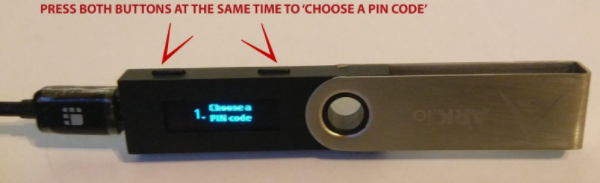
to open the PIN selection screen, press both buttons at the same time
You are choosing numbers for your desired PIN at the PIN selection menu on your Ledger Nano S. Press the left button on Ledger Nano S if you want to decrease the current number and the right button on Nano S if you want to increase the current number. If you want to confirm a number at each stage, press both buttons on Nano S at the same time to move to the next number. On the other hand, if you for any reason are not satisfied with an already confirmed number and you want to delete it, scroll through until the little icon for X (delete a current number) appears on Nano S, moving you back to one spot.
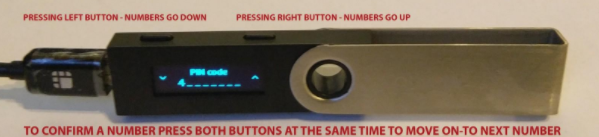
When you enter 4 numbers, a checkmark icon will appear, letting you know that a 4-number PIN is OK. Once you are OK with the selection, press both buttons at the same time to confirm. If you want to have more than a 4-number PIN (you can choose up to an 8 numbered PIN), press the right or left button to choose your 5th PIN number. It’s extremely important to choose a PIN number you will remember. You lose access to your Ledger if you forget it or input it wrong 3 times in a row. This means that you will need to configure it again from the passphrase, which will be one of the next steps.
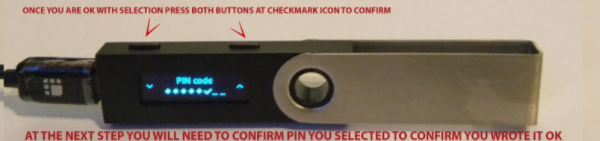
Click both buttons at the check icon once you are OK with your PIN. This will move you onto the ‘Confirm your PIN code’ window on Nano S.
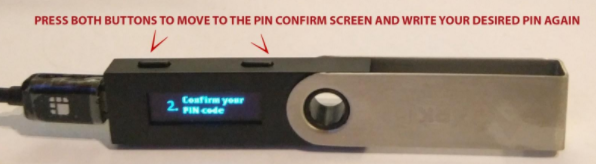
Press both buttons on Nano S at the same time and enter the PIN on Nano S that you chose in the previous step in order to confirm you really wrote the one you want to have.
You have successfully confirmed your PIN. Now, it’s time for the most important step — ‘Writing down your recovery phrase.’
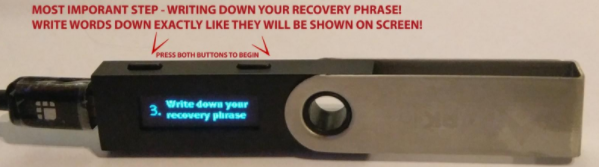
Press both buttons at the same time on Nano S to get started. When buying a Ledger Nano S hardware wallet (a cold wallet, not a hot wallet), you will get a little paper where your 24 words passphrase can be written down. You can use that or write them on your own piece of paper. However, it is not recommended to write them down on a computer.
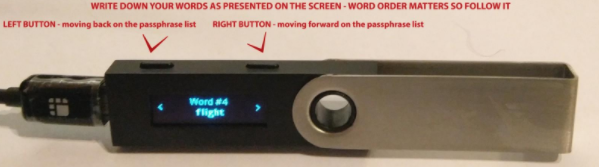
You will be presented with word #1 when you start. Write the word down exactly as shown and write them in the same order as shown (word order matters, so write it down exactly as shown, starting with #1 through #24). Press the right button on Nano S to move to the next word, and press the left button on Nano S to return to the previous word.

Once all the 24 words have been written, you will confirm by pressing both buttons on Nano S at the same time.
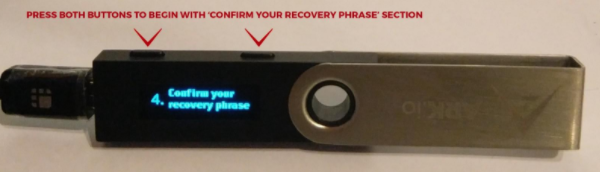
Now Nano S will ask you to select random words from your passphrase – use the left and right buttons on Nano S to move in this list, and press both buttons at the same time in order to confirm it. You will need to begin the ‘Confirm your recovery phrase’ section again if you select the wrong word.
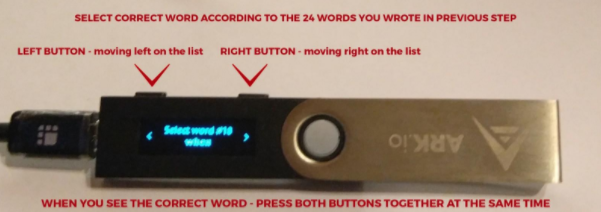
This message will show if you select the wrong word from the list – ‘Recovery words do not match. If you see this message, you will need to start over (pressing both buttons on Nano S at the same time) from step 4. ‘Confirm your recovery phrase’.
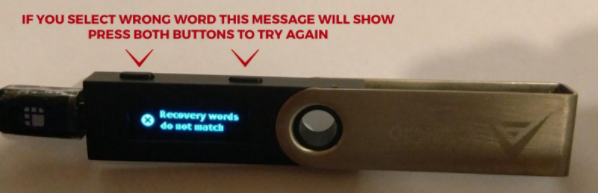
Once you have completed the confirmation step — this is it; you will see ‘Your device is now ready. Your Ledger Nano S is configured, so you just have to install the Ledger Apps on your computer to use your wallet.
Press both buttons on Nano S at the same time to move into the Ledger main menu.

P.S.: Once in the main menu, you are confirming by pressing both buttons at the same time and moving through it with left and right buttons, just like with all other interactions.
Play a bit with your Ledger Nano S and get the hang of it. You’ll need to enter the PIN code that you chose in step one of this course if you unplug the Ledger and plug it in again. This is how you will access your Ledger from now on. There is no need to enter the 24-word passphrase; only enter your PIN. Your 24-word passphrase is secured safely in your Ledger Nano S device itself. It’s extremely important to keep your “Recovery sheet” in a safe place in case your ledger Nano S gets broken, lost, stolen, or you input your PIN number wrong 3 times and need to reset it! To open that same Ledger wallet, you’ll need to input those 24 words again.
The screen has a bright hue about it, brighter than Trezor, which makes for a great user experience.
You can also set up a Ledger Nano S hardware wallet using the Ledger Live desktop app. You must download the Ledger Live app and install Ledger Live on your computer (if you want, you can install Ledger Live on your phone too). Ledger Live allows users to easily install new apps on their devices for multiple crypto support.
Users only need to ensure that their Ledger Nano S is connected to their computer before starting Ledger Live, then click “device setup,” and Ledger Live will walk you through the necessary procedures to utilize your device. Ledger Live’s user interface is really simple to understand and doesn’t need any kind of instruction.
Read also:
- Best crypto hardware wallets
- Best bitcoin wallets
- Best cryptocurrency wallets
- Trezor T review
- Ledger Nano X review
- KeepKey
- CoolWallet S review
- Archos Safe T Mini review
Useful tip: If at any stage of configuration you feel like you did something wrong or are not sure — unplug Ledger and start over.
How Does it Work
Ledger has remote attestation. Link proof that it is genuine, and it goes something like this:
- nano gets plugged in.
- remote server via chrome extension asks secure element to sign msg proving it has ledger private key, any update of secure element would delete ledger private key ( i believe )
- Remote Ledger server via chrome extension would warn if signing fails -> tampered with.
- you then choose a user application on nano, say “Bitcoin wallet,” and secure element checks to see if this has been tampered with when loading, giving an error on the device if it does not match the previously signed code.
Ledger Nano S allows PIN or passphrase to be entered on the device directly via a 2-button interface. This is not quick or overly easy, but in my eyes, more secure. One button increases a digit; the other one decreases it; both pressed at once confirm a digit for PIN entry. With the latest firmware, the starting point of the first 4 digits can be set to random, so observing your sequence of keypresses will not reveal your PIN. Sadly this is not possible for any digits beyond #4 you might use, and also not for BIP39 passphrase entry.
Buy Ledger Nano SThe BIP39 passphrase is also entered on the device directly, which gives me way fewer worries, even considering the non-random starting points for the 2-button interface. You also have the option to “save” a passphrase to another/different PIN, but this would once again weaken your security. If you enter the passphrase every time, even some advanced attacker can’t extract your keys from the device – it’s just not on them, no matter what.
Using the Ledger Nano Wallet – Sending Transaction
To manage your Bitcoins, you must launch the Ledger Wallet Bitcoin Chrome application.
- Connect your Ledger device
- Enter your PIN code
- Open the Bitcoin app on your Nano S (right click)
- Launch your Bitcoin Chrome application on your computer
- Click on “Send,” and a popup opens
- Fill in the required fields: amount, recipient address you can paste or scan, and level of fees.
- Click on the “Send” button.
- Your transaction is validated and will be tracked on the Blockchainas soon as it is confirmed by miners in accordance with the Bitcoinprotocol.
While waiting for this confirmation, your Ledger device can be disconnected as your transactions are tracked on the Blockchain. These transactions will be synchronized in your wallet when you open them.
FAQs
Alternatives
- Trezor Safe 3: Supports thousands of coins, USB-C, and features open source firmware.
- Keystone Pro: Mobile security whiz, enables air-gapped and QR-based transactions.
- SafePal S1 Pro: More affordable, operates on many blockchains.
- Ellipal Titan 2.0: Entirely air-gapped with a sealed metal casing.
- Tangem Wallet: Mobile pairing via NFC, card-shaped design and streamlined pairing
Should You Buy a Ledger Nano S in 2025?
If you can get a brand new, sealed Nano S at a good price, it will be a secure cold storage wallet as well. Keep in mind, though, that its limited memory means lots of constant switching between applications if you have many coins. The Nano S Plus offers a better all-around blend of features, storage, and long-term support for most new buyers.
Summary
As we all know, there is no such thing as absolute security. However, the goal of hardware wallets is to make any potential attack more difficult and resource-intensive. Ledger Wallet Nano is no exception. This device is designed to render attacks impractical by raising the bar, and it is a great solution for users who desire a simple yet secure way to store bitcoin.
At €58.72, the Bitcoin Ledger Wallet Nano is great value for money. This means it will appeal to enthusiasts who want to hold bitcoin but don’t want to spend too much money on security. It’s not an expensive, specialized piece of hardware for the select few. This device is geared toward the everyday bitcoin user because the setup and use of the Ledger Wallet are simple and easy to follow, even for those new to bitcoin. With such a low price for the amazing value that you get, it would be hard for the KeepKey and even the Trezorto compete.
It is small, easy to carry, and can fit on a keychain and the security card in practically any physical wallet, which makes the Ledger very practical. If you lose either component, you can use your mnemonic seed to recover your wallet. I strongly advise that you should take a look at the Nano S if you do not have a lot of Bitcoinor other cryptocurrencies.
Play a bit with the Ledger and get the hang of it; if you unplug it and plug it in again, you’ll need to enter the PIN code that you chose in step one of this course. This is how you will access your Ledger from now on; there is no need to enter the 24-word passphrase; only enter your PIN. Your 24-word passphrase is safely secured in the Ledger device itself.
The Ledger Wallet’s Paris-based team says that many improvements are in the works, including a Smartphone application instead of the security card to confirm the destination address, as well as features for the use of multiple accounts.






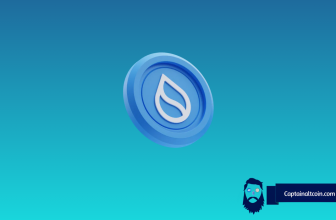



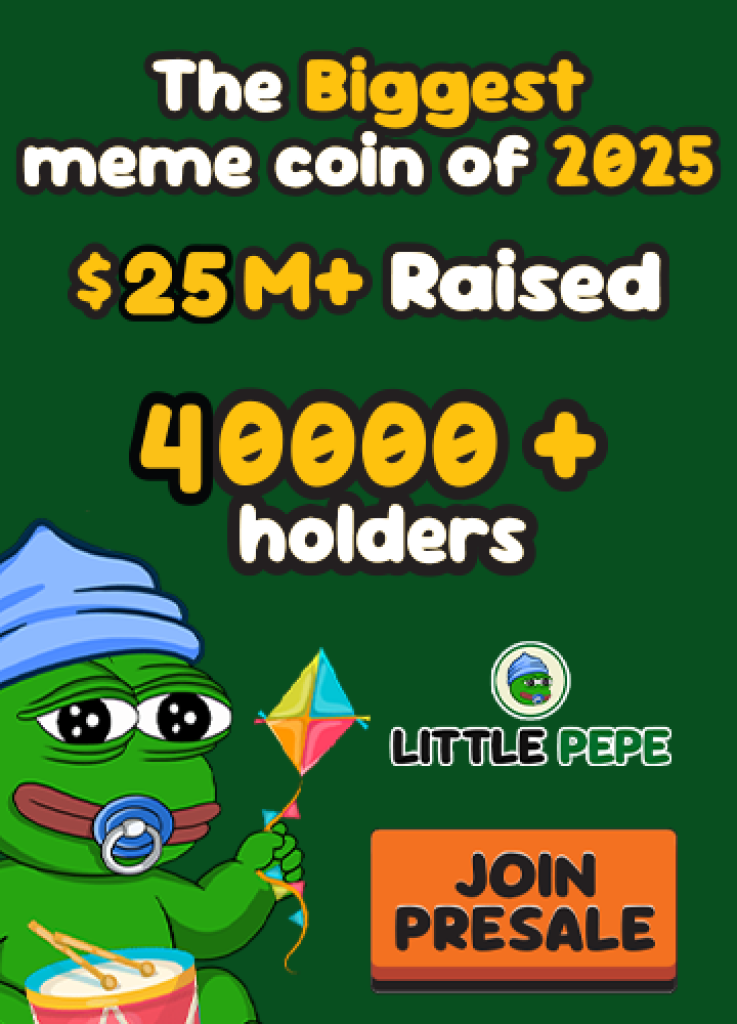
“The device can’t be used on mobile devices. Support is currently limited to Chrome browser.”
There’s tutorials on YouTube using it with mycelium wallet on Android if I’m not mistaken but finding the right USB per device could get interesting thanks for the review.