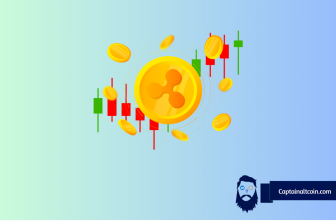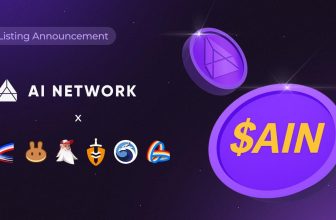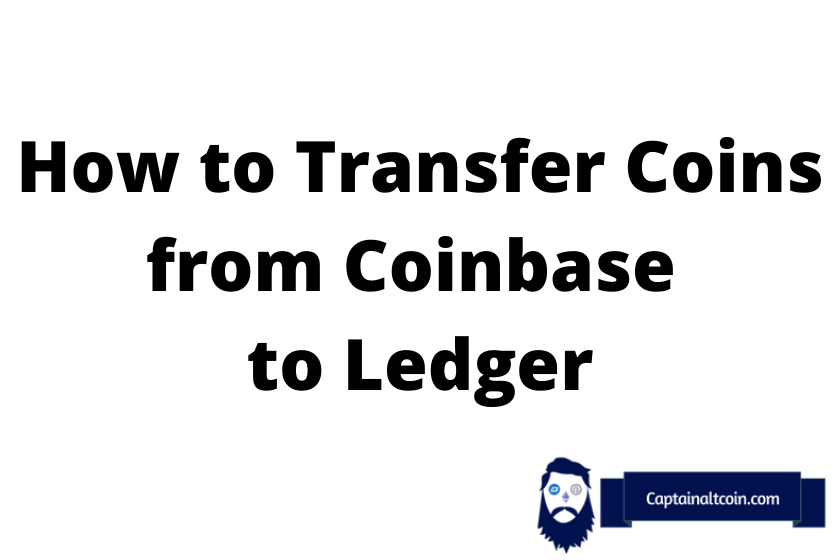
Both the Ledger Nano S and Nano X are hardware wallets that store your crypto assets’ private keys.
Coinbase is a crypto-asset exchange and, much like most exchanges, allows you to choose between storing your digital assets online in a wallet or offline in a device like Ledger Nano.
Get Ledger Now Register on Coinbase Now
What you'll learn 👉
Transferring Coins from Coinbase to Ledger Nano S or X
Before you can transfer crypto from Coinbase to your Ledger Nano X or S, you must first set up your device. Make sure you follow the manufacturer’s advice in downloading the appropriate software and setting up the device.
1. Plug in your Ledger
Connect your Ledger Nano s or Nano X to your PC using the provided 
2. Open the Ledger Live application and input your password.
If you have set up the Ledger device by downloading and installing the host software on your PC, this should be intuitively easy.
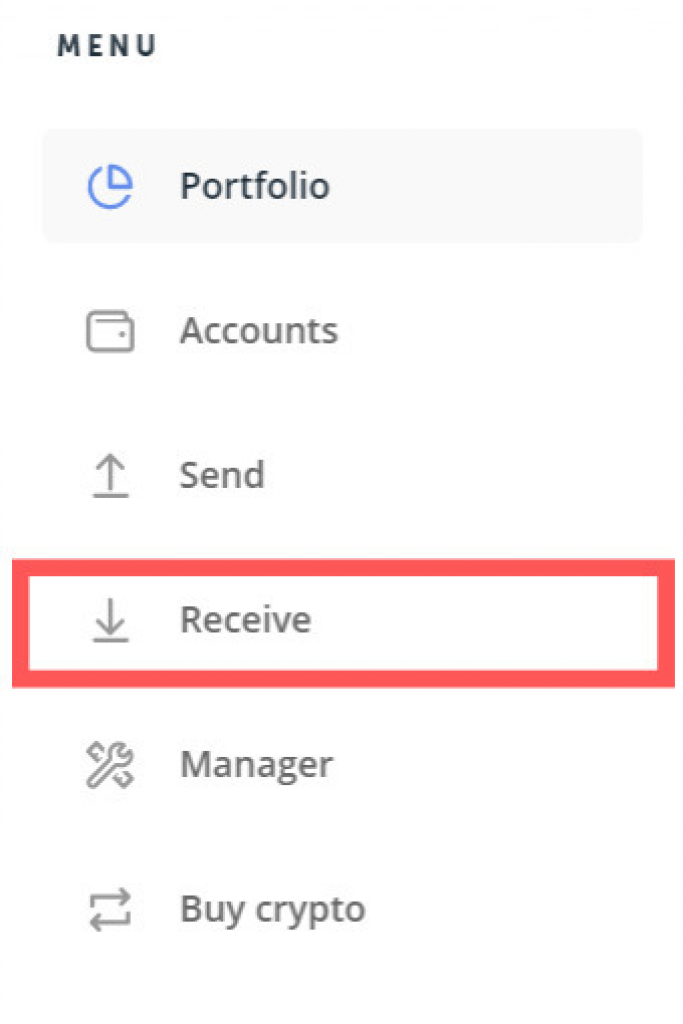
3. On the menu on your left, please select “Receive” A funds receipt screen will pop up.
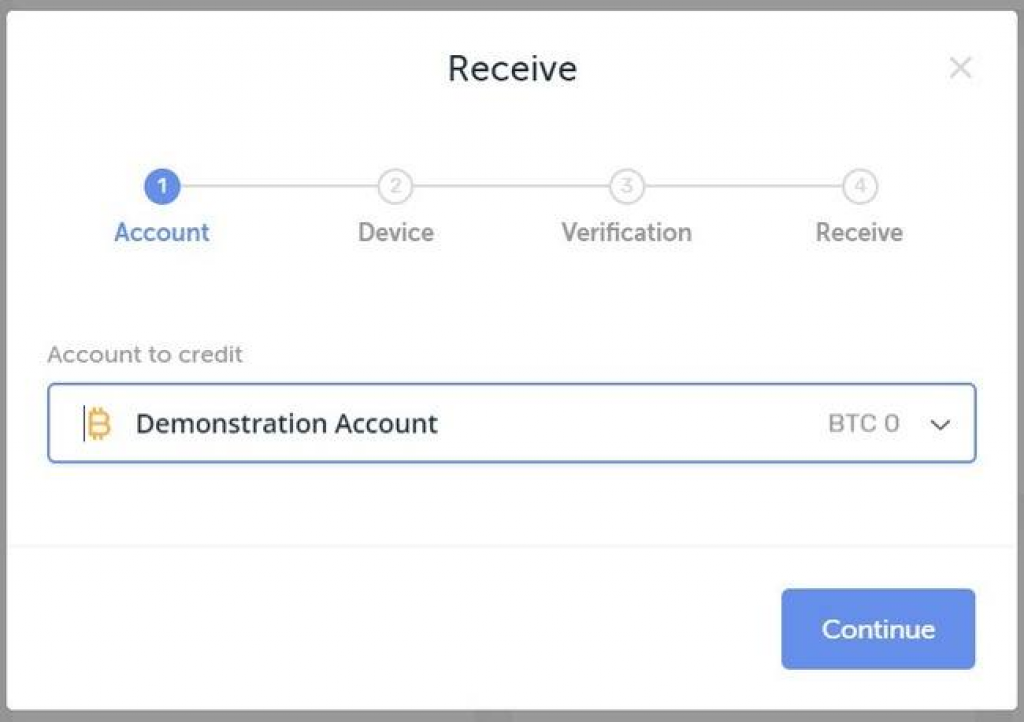
The pop-up screen will show you the steps for receiving funds
4. Select the account you wish to credit
The selection will entail selecting the account you wish to move your digital assets from and which specific digital asset or coin you want to move to your device. Please click on continue when done selecting the account and the currency
5. Open the right app on your Ledger Device
Your Ledger device has specific apps for receiving different digital assets you wish to store in it. Make sure that you select the correct app associated with that particular coin and select be pressing both buttons at the same time. Individual apps for each coin are installed when you set up the device.

Your Ledger Live program will ensure that the Ledger device is connected to your PC and that you have selected the correct associated app in your device. Once this is done, click on the “Continue” button on your PC.
6. On the “Verify address on device” prompt, select “Continue.”
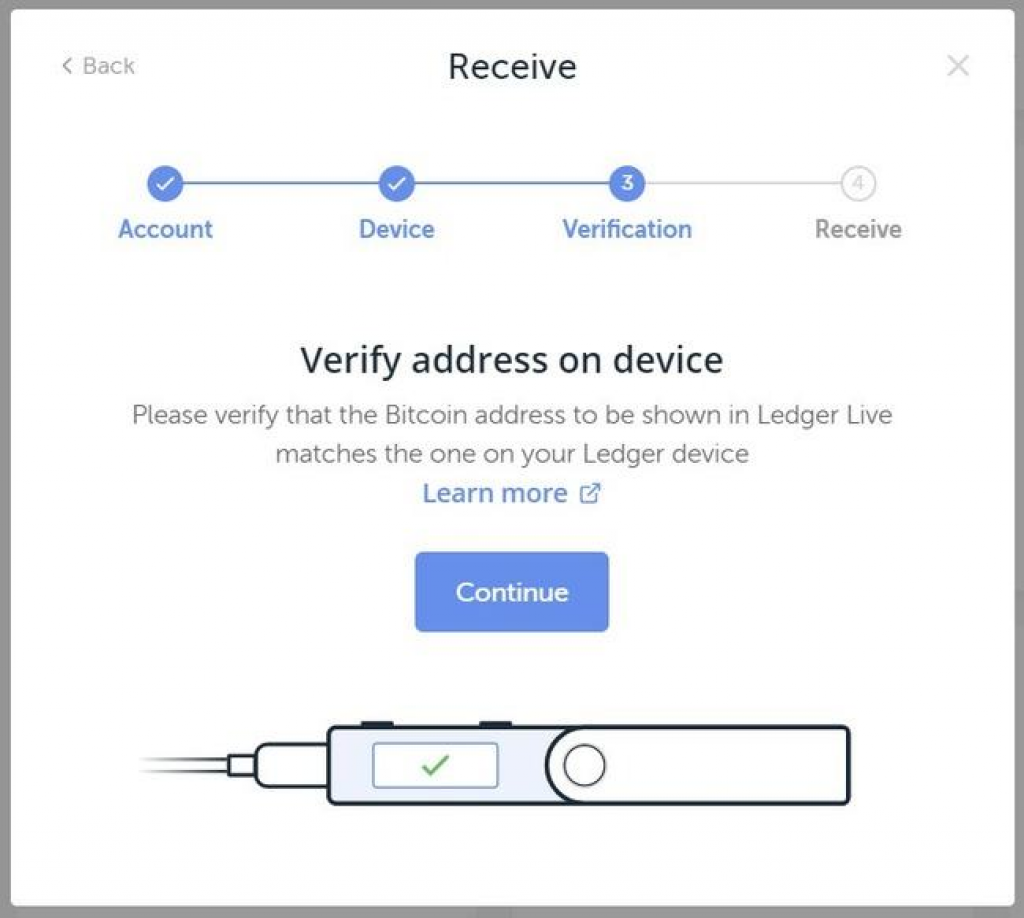
7. Manually confirm that the Address in both the device and the Ledger Live app is identical.
The confirmation needs to be done manually to ensure that your online wallet’s addresses and one on your device are synched.
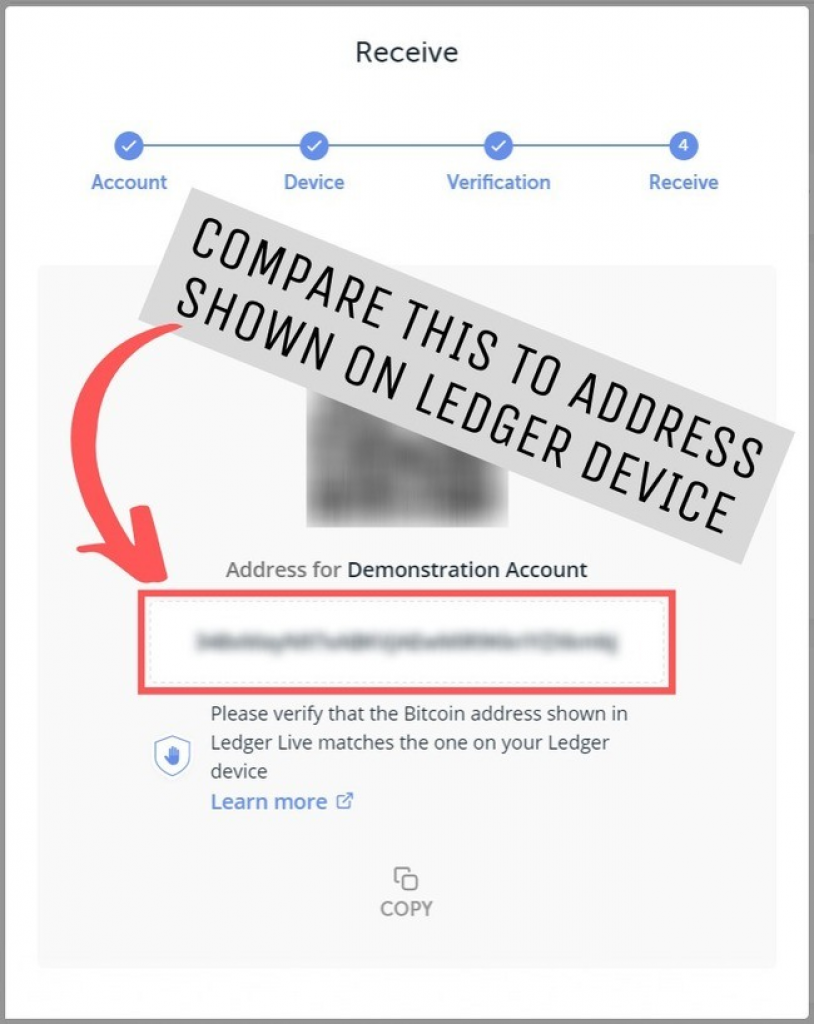
If they are identical, press the button on your right on the Ledger device.
8. Ledger will Confirm
Your PC application, Ledger Live, will confirm if you have completed this operation. Hit the copy button to copy the address.
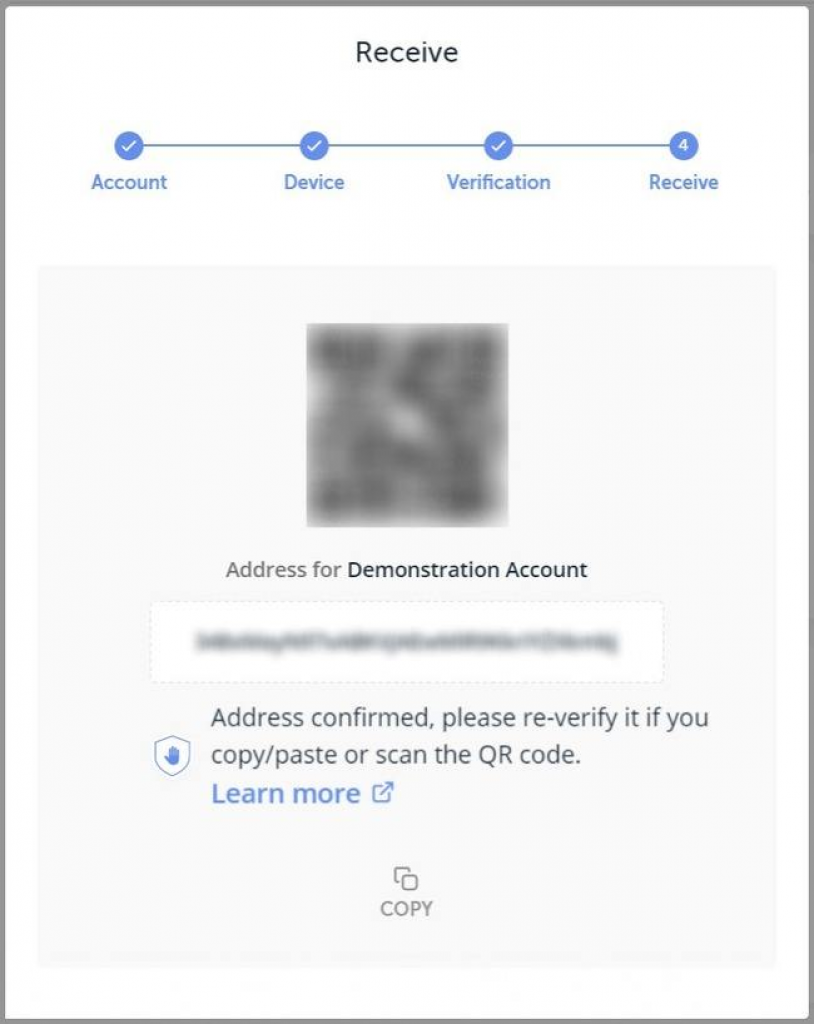
9. Log in to Coinbase
You have completed getting your device ready to receive coins from Coinbase. Please sign in to your Coinbase account to send the coins to your Ledger device.
10. At the dashboard, select “accounts.”
On the Coinbase dashboard, select “Accounts” to access various online wallets you have on the website.
11. Select a Coinbase ‘wallet.’
Coinbase and other exchanges have separate wallets for different coins. Since we are moving Bitcoin, select the “My wallet” with an Orange colored emblem with a “B” ![]() in the middle. In our case, since we are sending Bitcoin to our Ledger device, click on the “Send” button below My Wallet.
in the middle. In our case, since we are sending Bitcoin to our Ledger device, click on the “Send” button below My Wallet.
12. Enter your Ledger Address
Being a Cold Offline wallet, the Ledger device has its own address that was provided to you earlier. At this point, you will enter this into the “Recipient” box and fill the next box with the number of Bitcoins you wish to transfer to your Ledger device. Alternatively, you can also enter the amount in dollars worth of crypto you would like to move to your device. Either will work. Alongside you can also add a note in the following box if you wish to do so. The note will serve as a reminder for recordkeeping. Hit Continue.
13. All done…if you want to be
This concludes your Bitcoin transfer from Coinbase to your device. You can find out more about the transaction by clicking on the “View Details” Button. The TX-ID listed there will show you the track your Bitcoins will take to transfer from Coinbase to Ledger Nano X or S and when it’ll arrive.
Get Ledger Now Register on Coinbase Now
Read also:
- Archos Safe-T Mini Review – New Hardware Wallet From Archos
- What happens if you lose or damage your hardware wallet?
- CoolWallet S Review – Awesome Design but How Secure is This Hardware Wallet?
- Ellipal Review – How Legit and Safe Is This Hardware Wallet?
- Trezor One vs. Ledger Nano S vs. KeepKey – The Battle of Hardware Wallets
FAQs
Conclusion
Using an offline device like Ledger Nano S or Nano X to store your cryptocurrency is a wise choice in a market where the value of a cryptocurrency is consistently rising, and the online wallets act more like a honeypot for hackers.
With the availability of options to buy, sell or swap your cryptocurrency right out of your Ledger device, using the Ledger Live app is an additional incentive to store them in the offline device and never have to risk keeping them on an online wallet.